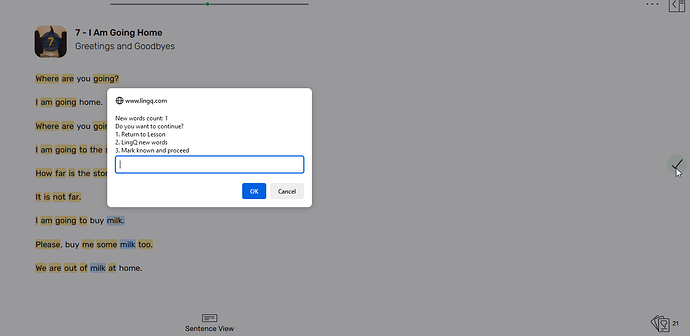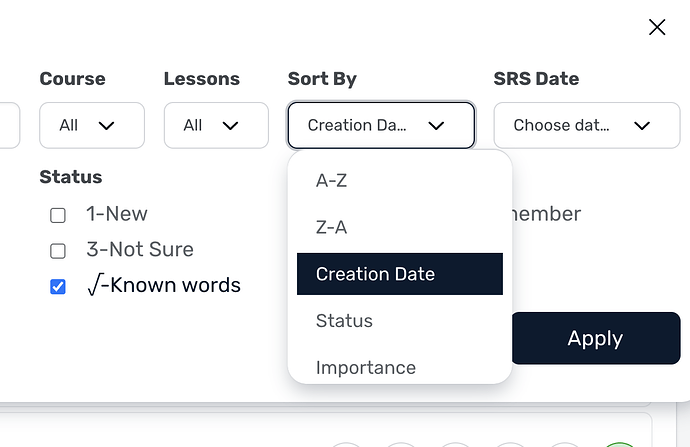Please, fix the app to stop adding words to known upon lesson completion. First this bug appeared on iOS version and now I see it migrated to the Android one too. Just for info, “Paging moves to known” is disabled so it is not the root cause.
I use LingQ to easily track which words I know and which I’ve encountered for the first time. Some imported lessons and books contain non-English words or words so weird I do not want to add them neither to the known nor to LingQs. That’s why I’ve disabled “Paging moves to known” to prevent my known words dictionary and daily stats from being polluted with garbage words. The current “auto add everything upon lesson completion” behavior is non-acceptable.
A side question: can I somehow cleanup my known words list? I didn’t find such a functionality so far.
That is not a bug, that’s how it works actually and how it always worked. Even if you have paging moves to known disabled, all blue words will be moved to known automatically when you complete a lesson. There is no reason to complete a lesson and leave blue words behind.
Would be really nice to have such a feature. For now a workaround I use is to not complete lessons/book parts but instead manually select the next part. It is inconvenient but it does not add unwanted words to my known list. I think “not adding garbage or explicitly skipped words” to known list is good enough reason. And I guess there is no way to manually delete recently added unwanted words from the known list?
“not adding garbage or explicitly skipped words to known list is good enough reason”
I could not agree more, this is very annoying. Zoran justification makes no sense. I don’t use the finish button too.
You can use the Ignore button for “garbage” words to get rid of them. Otherwise, the same words will appear as blue again in future lessons if you leave them behind.
Occasionally I use the Ignore button. Still, it would be nice to allow me as a user to choose whether I want or do not want to add all “new” words to known, this would drastically improve my user experience.
I often use LingQ to review words in books I actually read on an e-ink reader (easier for the eyes). So I do not read word-by-word in the LingQ app but just scan to see if there are new words that I can choose to add to either known or LingQs (to learn). It is not always convenient to “Ignore” words. Some words I explicitly skip because I do not want them to appear neither in the known list nor in LingQs (otherwise they will start appearing in my SRS dictionary which I review every day). It is just my preference and it would be really nice if LingQ could be customized to support my workflow, which I believe is pretty reasonable. Right now I occasionally end up with words that I do not know being added to my known words list - this is a severe usability issue for me.
I was working on video like this one:
I’m studying Ukrainian. So I’m not interested in french words.
I have press by mystake the complete lesson as I though there was one page after the one I was studying.
It added around 160 words to known. It made the whole counter of known word meaningless.
There is no confirmation requested.
There is no easy way to revert that manipulation as words cannot be distinguished for words with a definition.
Finally I rechecked the whole lesson word by word to remove them. It’s really tedious.
Sometime I also study 30 minutes video way above my level. I only look for words I can recognize. Once I have completed more than 40% is still blue and must NOT be put to known.
Yeah, lessons with mixed languages are a headache, for sure. I don’t think there’s a solution except pro-actively clicking “ignore” on all the undesired words. If you’re on the browser, the keyboard shortcuts can be helpful when there are a lot of undesired words: “x” to ignore, and right arrow to jump to the next blue word.
But yes, these situations certainly would benefit from an option to turn off “moving to known” altogether.
I believe there used to be a confirmation request when you accidentally click finish lesson with blue words left. Is there any way to get it back?
Would be really awesome if it was be possible to decide the word status on that confirmation dialogue.
Yes, I remember such confirmation was present. Getting it back and listing on the confirmation screen all blue words with the possibility to uncheck them all would be AWESOME. There might be a usability issue if there are too many new words. As for me just adding a single checkbox to decide whether to add all or none words would be great.
Another good and more fair option would be to send the blue words to stage 1 instead of known, since even if you might not know them just yet you surely encountered them having finished the lesson.
There is no reason to complete a lesson and leave blue words behind.
I think it’s a terrible design choice. Software should never make permanent changes behind the user’s back.
When I click a Complete button, I have no reason to expect that means “By the way, all those blue words you skipped over are now listed as known” any more than I expect that when I click that button to get to the next sentence.
Scenario:
- Import a lesson.
- Page through entire lesson in Page View to check text.
- Click the Next button, now the Complete arrow.
- Boom! All blue words are now Known.
- There is no way to undo this.
I got burned this way twice when I started using LingQ. I was quite annoyed.,
jt23 I completely agree with you. Having no options to undo the “add to known” operation or some UI to review added words in backward-chronological order where I can manually remove them is probably the major issue for how I’m currently using LingQ.
I guess there are some technical/architectural limitations as to why those features were not implemented yet after so many years, and developers just try to cover those limitations by stating that the current app behavior is “as expected”.
Silently adding all words to known and making this operation irreversible is a usability disaster aka “data corruption”.
I added this confirm popup to Rooster Auto LingQ Extension
I’ll continue to improve this in coming updates.
My issue here is that it is adding people’s names in stories to ‘known words’ and over time this accumulates a lot of ‘words’. So the count is highly inaccurate. I have tried to find a way for Lingq to ignore a name as a word, but I can’t get rid of the blue highlighting and when I complete the lesson any names are then moved to my known words. Very annoying. There are so many parts of Lingq that have not been very clearly thought through.
You can just mark them with ignore and they are not added. I do this all the time.
However, I do leave common names in the language in there, as names are types of words.
Maybe this feature is only available on mobile, but I use desktop and have found no option to just ignore them
This can be done as well. (Correction: see below comment, this only works for words that were once lingqs)
Go to vocabulary>filters and sort by creation date, also filter to known words.
That will give you exactly a “UI to review added words in backward-chronological order where I can manually remove them”