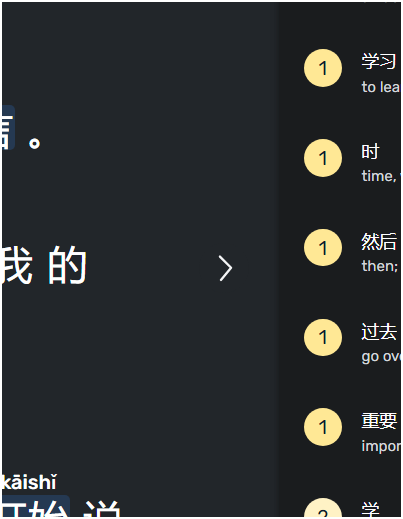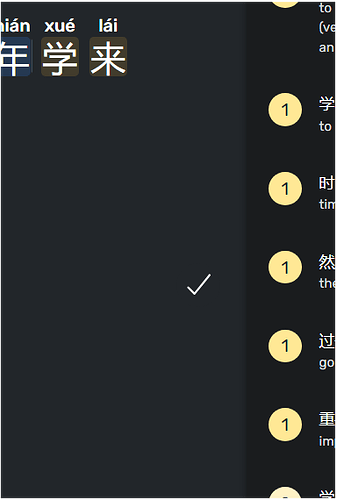This only shows words that originally were Lingqs and were afterward promoted to known as a result of a dictionary review. I didn’t find a way to see words that were marked as known (intentionally or unintentionally) from the start.
You are correct. I hadn’t realized that. Thanks for pointing that out. The only way to reverse them would be to re-lingQ them, which seems unnecessarily opaque.
It would be better if such words were available in the same UI. They must have a list of them, as they are included in the known count and not shown in blue after that point.
There are reasons… they may not be LingQ ‘official reasons’ but lots of users are demonstrating they have their own reason, so it would be nice if you could consider giving users an option instead of forcing this system on them
Not least for the accidentally clicking of the tick - its in EXACTLY the same place as ‘next page’ so if you don’t realise its the last page you’re stuffed. it ridiculously easy to use by mistake.
The same issue. Awful scenario
On my computer, there is no “last page” button to click on - in fact there’s nothing anywhere near the “next page” button. Did they fix the issue, or is it a browser issue? I use Chrome.
Yes, this is very helpful. I appreciate it a lot and it has saved me MANY times. Also Rooster Observer (premium version) lists all known words and you can revert them.
This is a nasty, nasty “feature”.
At least move the “Lesson Complete” button out from under the “Next Page” button or add a confirmation.
This is by far the worst part of this software and I’m ready to drop it right now out of sheer frustration.
Here’s another fun side effect of this.
Once you accidentally mark a lesson complete, LingQ starts pulling sentences from that lesson for your reviews of words from other lessons.
[EDIT: I now think this side effect can be solved by removing the offending lesson from the “continue studying” section.]
This has me trying to fill in blanks in sentences that I have no hope nor expectation of being able to read. What a waste of time!
This might be the worst example of UI/UX malpractice I’ve ever seen, and that’s saying a lot. You have the completely harmless “Next Page” button which the user clicks mindlessly turn into the “Make a permanent change without confirmation” button, and that change not only impacts other areas of the program and other content, but it also cannot be undone no matter what the user does.
How hard would it be to move the “Mark Lesson Complete” button away from the “Next Page” button and solve the whole problem once and for all?
What browser are you using that makes the “Lesson Complete” button and the “Next Page” button appear close to one another? I use Chrome and I’ve never seen anything like that.
Brave, which is built on top of Chrome.
This image is Next Page. Next post will be “Mark Lesson Complete”. The only thing that changes is the right arrow turns into a check mark underneath the mouse pointer on the last page of the lesson. It’s not easy to see the change if you’re immersed in the reading (which is kind of the point).
I’m not sure I’m understanding this. In my version of LingQ (I think I have default settings), the “Mark Lesson Complete” button only enters words from that final page as “known”. “Next Page” does the exact same thing for every other page.
So I’m not sure what the issue is regarding clicking on “Lesson Complete” - all it does is mark the final page as complete.
I’m thinking maybe you have set LingQ to not mark words as known as you page through in lesson mode. You might want to change that setting. Better still, have you tried using “sentence view” (at the bottom of the lesson page) to read instead of doing it in lesson mode?
Either way, even if you miss the odd word, it will come up again sooner or later, and you’ll be able to mark it again. Or if you see a word you don’t know during a vocabulary check, you can also adjust it there. The system is self-correcting in cases where we accidentally mark words as “known”.
Ah, that makes sense as to why you’re not seeing this. You don’t actually have the same “Next Page” button that I have. ![]()
For me, I intentionally don’t want to mark words on each page as known when I move to the next page.
Sometimes I want to peruse content to see if it’s interesting, or content that’s beyond my level just to see and feel it or just because I’m curious.
Other times I want to read through once without stopping to create any LingQs to experience the flow and see how quickly I can guess at new words, then go back and do a detailed read.
It’s all too easy to think I’m clicking “next page” just like the previous 15 times in a row that I clicked that spot and accidentally mark the entire lesson as Known, kicking off the long, arduous process of cleaning it up. It’s made worse because many of the courses are broken up into lessons at arbitrary points, so there’s really nothing in the content to indicate that you’ve reached the end of the lesson and it’s time to pay attention to that little > under your pointer turning into a checkmark.
Heck, even if the “Mark Complete” button were bright red or something that would help.
Yeah, but that’s just not how LingQ is set up to work. It is intended as a learning software after all, and not just reading software. I mean, you “can” set it up to some extent to read long passages without triggering words to go into the “known” category, but like I said, it’s not really what LingQ is built to do. If you want to just read through pages of stuff without marking words, you should probably do it outside of LingQ, and just use LingQ when you have something you want to study.
There may come a time when LingQ does get an option to easily switch to the kind of free reading you prefer, but at the moment there is no easy option for that, as far as I know.
It works just fine for that, actually, other than this truly unfortunate UI/UX choice.
FWIW, I’m far from the first person to be frustrated with this and it’s been a long-standing complaint.
It doesn’t work “fine” for that - after all, if it did, we wouldn’t be having this discussion.
It works “okay” for that “with certain settings enabled”, except (as you admit) for this issue, which is a big deal for you or we wouldn’t be here. The problem is, the feature you want is not fully implemented (presumably because the developers didn’t envisage a piece of learning software to be used merely as an e-reader), which is why you get that issue at the end of each lesson.
And the thing is, the developers may not be willing to make it more like an e-reader, partly because that’s not what LingQ was ever intended to be, and mostly because there’s a lot of pressure on them to serve the users more learning content. And I’m sure they feel that pressure to a great extent - one of the biggest criticisms of LingQ is that it doesn’t have enough languages and it doesn’t have enough content for the languages it does offer.
Linqg has a feature to import user content. I import content to learn from it, but sometimes it may contain words from other like French, or words in Cyrlic languages, or programming language source code. Assuming that it is ok to add ALL the “words” from the imported lesson is beyond my understanding. It is something that a lot of users complain about and it is not a rocket schience to implement.
Sorry, but you’re straight up wrong about that. I’ve run into this issue in sentence mode while actively learning a new lesson. i.e. using the software as intended.
Glad it works for you, though.
Interesting observation. That might be part of an unfortunate issue I have had with the Lingq dictionary for some time: Lingq dictionary Review - empty text in the "Select the missing word" activity - #4 by romanturovskyy.
Like I said, I don’t think it’s meant to be used the way you want to use it.