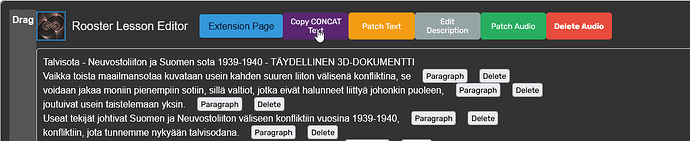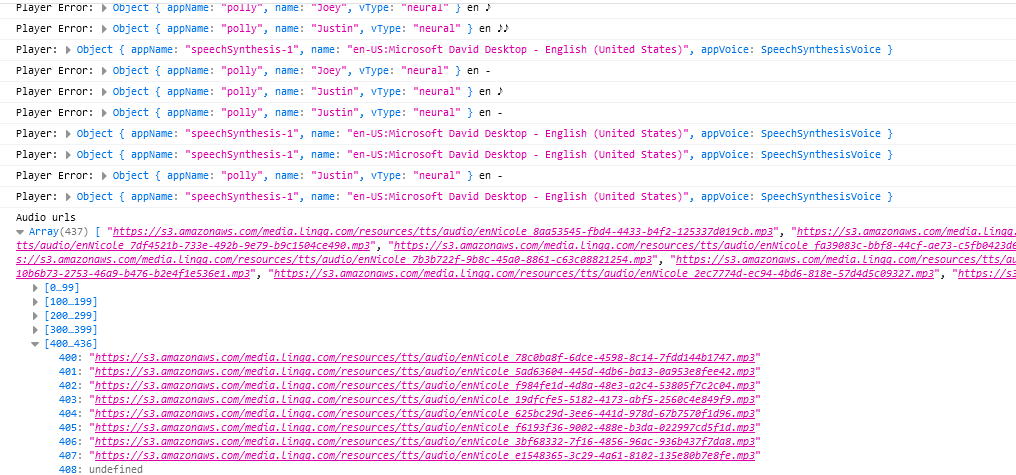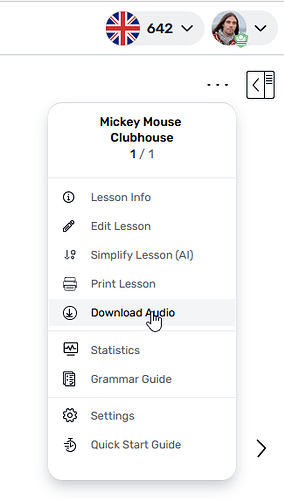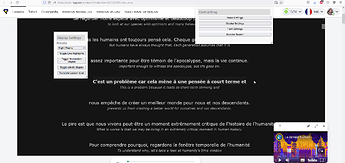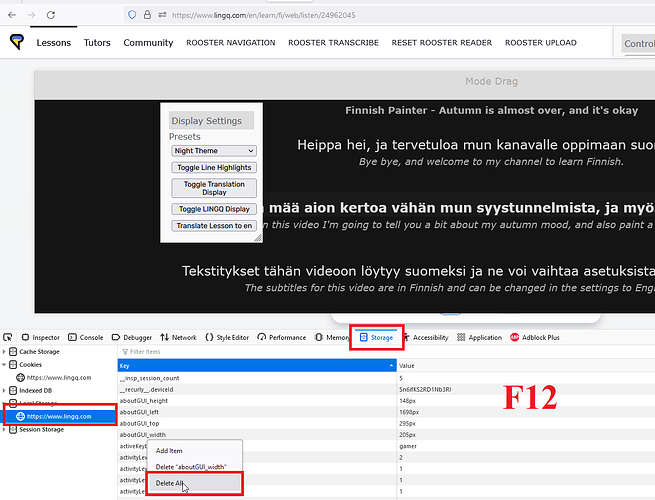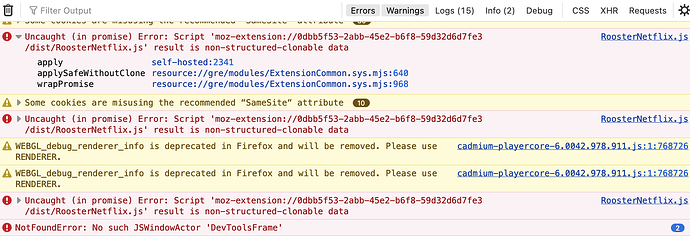Thanks for looking into it. Yeah, some video titles have limited subtitles available. I think they’re being sourced from opensubtitles.
Hi! I wanted to chime in here as well, if users can use this with Plex, those of us who have our own SRT files for languages like English and Korean would find this super useful with Plex!
Could do a universal video overlay where you can upload your own SRT files.
Supporting Plex should be no problem
Hi Rooster,
I am making progress with your extensions, they are very powerful! I can see through the editor how the text is parsed into sentences and paragraphs, I imagine this is how the “sentence view” knows what to show you? often I have found that imported text is randomly assigned into sentence views. If I want to repair that, I need to change the sentence markers?
Is there an automatic way to re-parse an ePub into sentences- according to punctuation?
Also, I generated lesson audio but it only speaks out the title and then it stops, what should I edit so that it carries on reading?
Thank you in advance if you can help!
Julio
You could try the concat button on lesson editor, save that text to a text file and use the patch text button. Results will vary and you will likely need to fix up sections. Paragraph/Sentence everything button can work too, depending on the use case.
Text to Speech → Errors may depend on the size of the text file, current LingQ server stress, parts of your text may be unspeakable, other server errors…
When you press generate, open up console to see the magic (or failure) happen.
You could also try to download the audio and see if it works on a different media player
If you’re on Firefox browser, you could also try the generate Audio button on my lesson editor program. It is slow but should work.
Hi,
Since I installed version 1166 of the addon, Display Settings under Rooster Reader doesn’t seem to be working.
And one question: when a lesson is created from a YT video, in LingQ you can adjust the speed at which the video is played. I was wondering if your addon also allows adjusting the speed when watching the video/lesson in the YT platform (without the need to watch it in LingQ). If not, maybe this could be a cool additional feature. Thanks!
EDIT: Please, disregard my question (since I can adjust it through the YT settings).
Thanks Rooster! that’s very helpful.
Seems to be working for me, can you send me a lesson that doesn’t load?
will add keybinds for this
Hey,
I’m experiencing the issue in all lessons. For instance, in this one: Login - LingQ. The rest of the buttons work just fine. I’m having the issue also in version 1167. Thanks!
Adding an import feature to continually and quickly feed a dedicated lesson with sentences picked outside the Lingq environment
But you can already do this. Just create a lesson, maybe call it “ongoing” and put it in its own course (also called “ongoing” if you want) so you can find it easily under “courses” and then you can always open the lesson and go to “edit lesson” and then got to the bottom of the lesson and click on the final paragraph, below that you see “add paragraph” then just add stuff and it automatically saves and re-generates the lesson. While browsing around in one browser tab, you can keep the “edit lesson” open in the other browser tab, and just add stuff as you go along. When done, and ready to review the lesson, click on “view lesson” at the top right of the lesson editor and boom! you’re gold.
Oh, I forgot. Also make sure to add “.” at the end of each sentence. I keep forgetting to do that…
Thanks! This is what I was doing, but I thought it would be nice to have a feature to send sentences directly to LingQ, without the need to leave the source document. And Rooster created the addon that saves several clics. ![]()
Nope, this doesn’t fix the problem. It’s weird, because the rest of the buttons work just fine.
I just tried a few of the extensions, but for whatever reason, the Netflix overlay doesn’t show up for me. I installed RoosterNetflixTools113 using the temporary extension method in Firefox and the browser says the extension has full site access to Netflix. Any ideas? I’m on Firefox 120.0
There is one more thing you can try, if this doesn’t work ill write a code solution.
Thanks for trying it out, I’ll test out the Netflix tool and get back to you
@sows.stouts_0q
Appears to be working for me, see this short video and see if you are doing something different.
A few things you could try are
In the manifest file we are trying to match this address. If you are using a different variation than .com it won’t work. If this is the case, let me know what ending you use and i’ll add support.
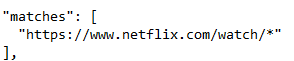
Check for rooster icon in corner
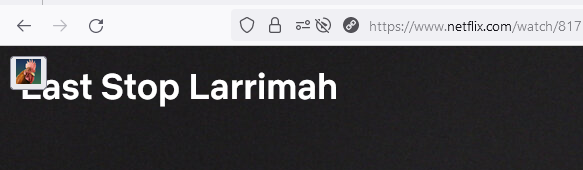
It worked. Thanks so much! ![]()
Thanks for the installation tutorial video. Appears the same way how I installed the extension. The address matches as well. I’m not seeing the rooster icon for Netflix.
I tried clicking around Firefox. Do these errors mean anything?
very interesting. The error suggests that there is an error in the data received by the API, but doesn’t give a clue as to which data, which API or at what stage.
To narrow it down, can you tell me.
-
Did a Validation popup appear for you on Netflix, saying to enter your key?
-
Are you running any other extensions that interact with Netflix or have any extensions enabled which may block the background scripts
-
Have you tried other Netflix videos or just one? If it is just a particular one, can you send me the video title
The validation popup did not appear for Netflix. The only other extension I have installed with Firefox is Rooster Master LingQ, since I typically use Chrome for web browsing. This is a fresh install of Firefox. I’ve tried several Netflix videos.