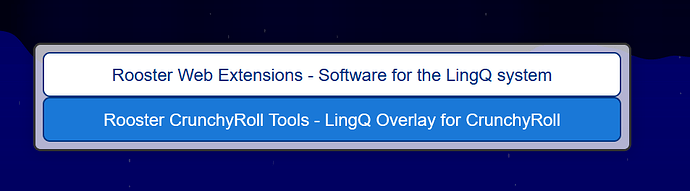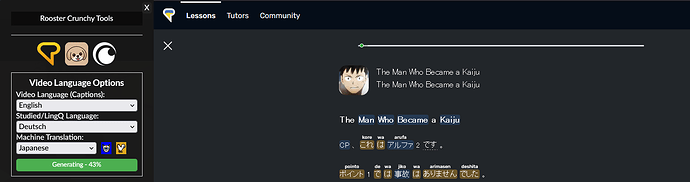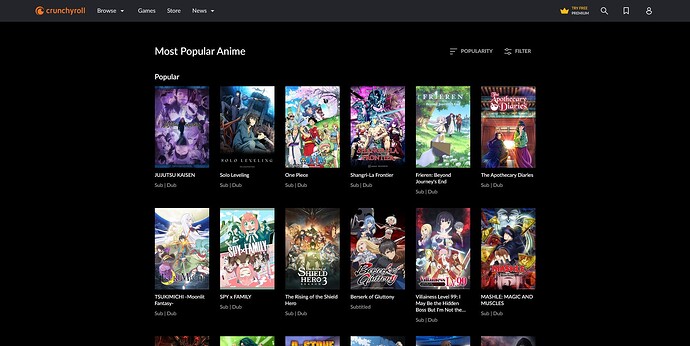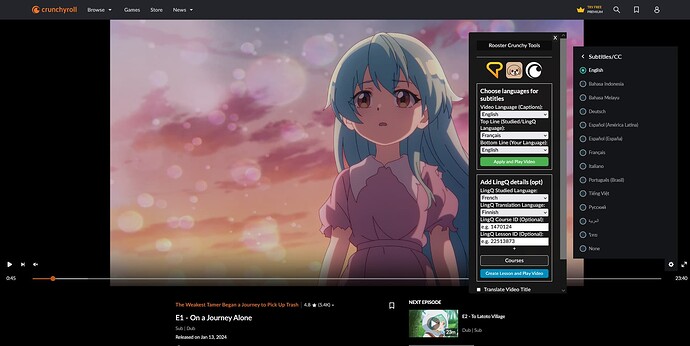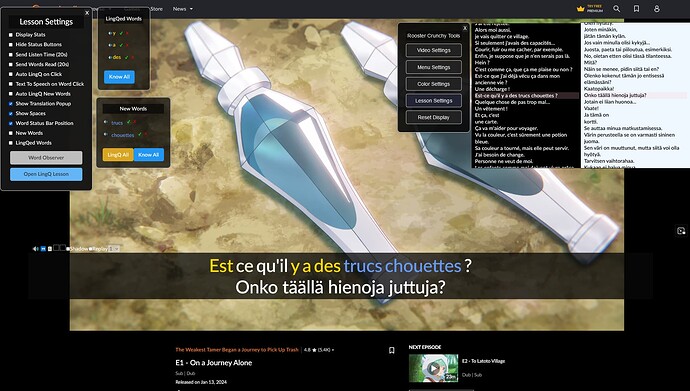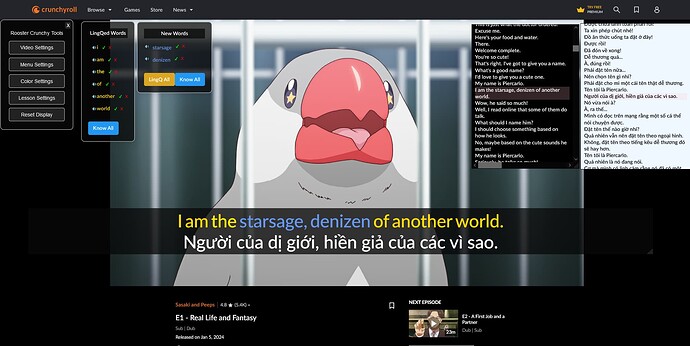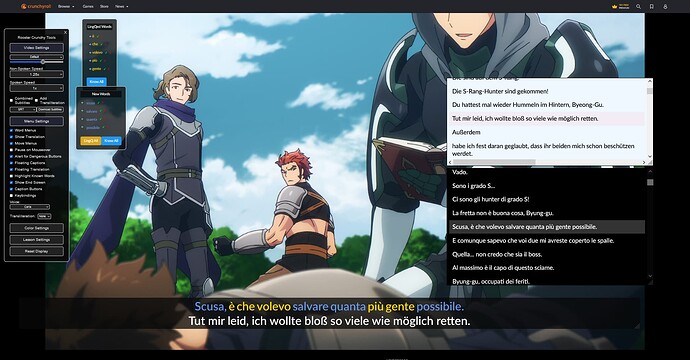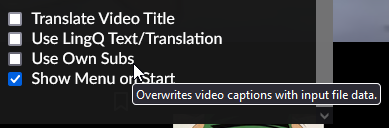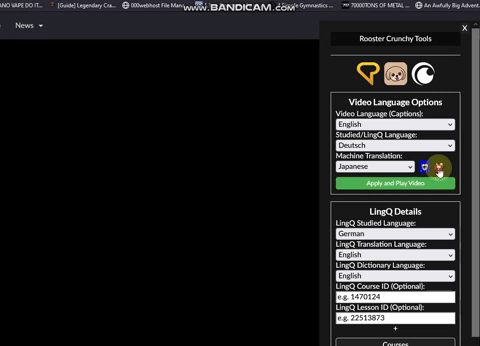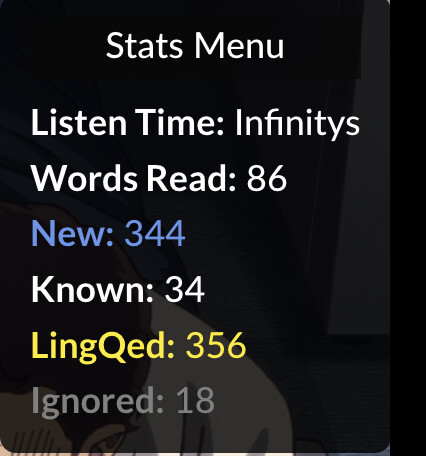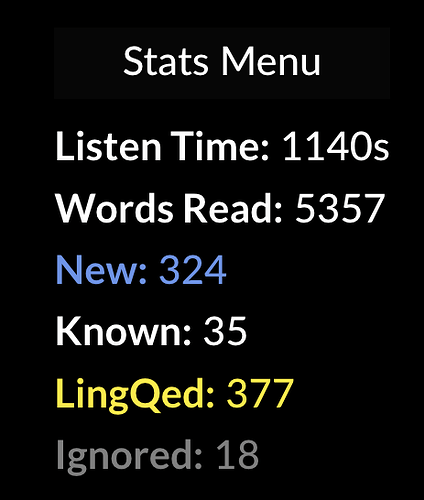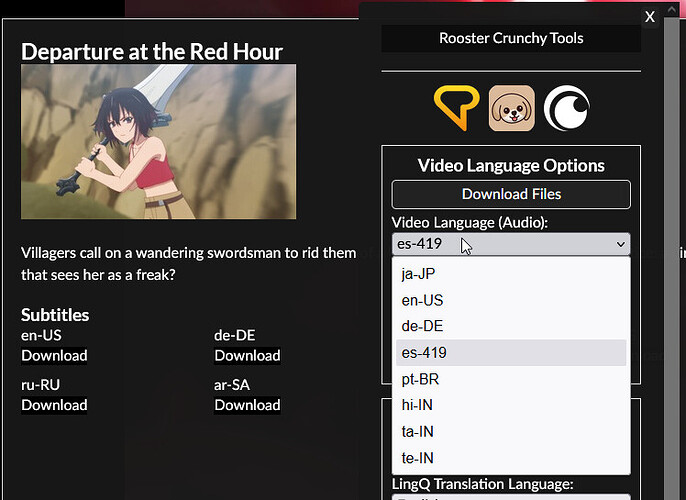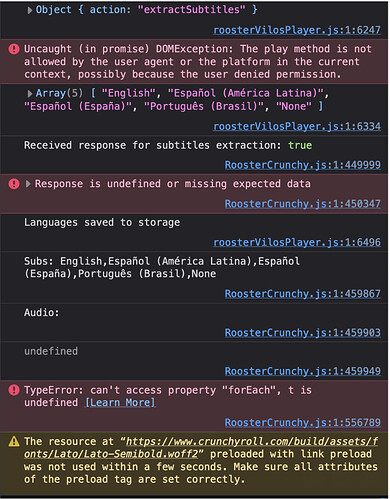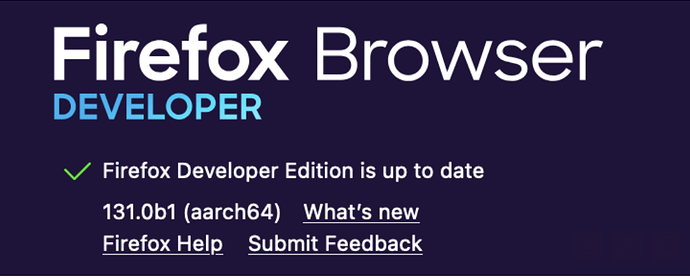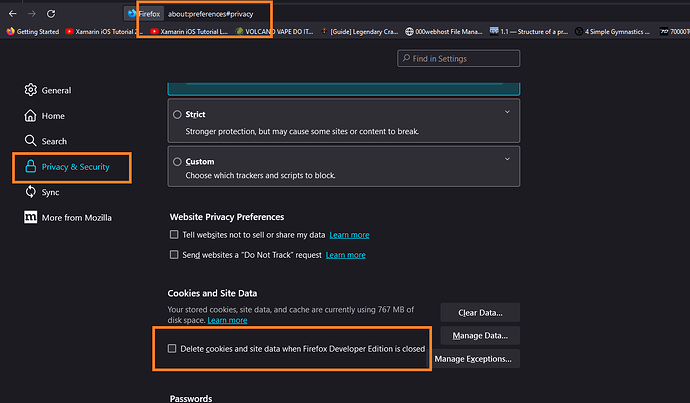ROOSTER CRUNCHYROLL
VIDEO TOOLS FOR LINGQ
Extra features for language learners when watching videos on CrunchyRoll
Buy CrunchyRoll Video Tools (Updated) | Video Tools User Guide | Permanent Install Guide
*Note: CrunchyRoll Video Tools are included in Master LingQ Premium
License Code Info
After purchasing MasterLingQ or CrunchyRoll Tools from SendOwl you will be sent an email automatically from me with your license code. If you paid via donation I will generate and send a code to you manually.
EXTRA INFO
→ Japanese subtitles are not available on Crunchyroll due to a licensing agreement.
→ Ability to import own subtitles for Japanese has been maintained. (.SRT) opensubtitles
→ A future update to this extension will allow transcribing of Japanese audio.
→ If the loader gets stuck during thecreate/applyprocess then try to interact with the settings icon on the video player.
→ CrunchyRoll was the most difficult website to develop for and a great challenge!
Latest Patch Notes
1.56
- Bug fix for a critical loading failure on premium video types. (Since 1.55)
1.55
- Added Download Files menu (Subtitles/Img/Description/Title)
- Added Translit and TTS to Clicked Word Popup
- Stats menu now shows total words read and listening time (without resetting to 0 when sending to LingQ)
- Removed
Import Own Subsdropdown option. (Now use the checkbox option at bottom)- Bug fix for mapping of the correct Audio Language
- Bug fix for an error when loading words in the side panel
- Bug fix for sending listening time to LingQ
- Style fix for z-index and header in Clicked Word Popup
All Patch Notes
1.56
- Bug fix for a critical loading failure on premium video types. (Since 1.55)
1.55
- Added Download Files menu (Subtitles/Img/Description/Title)
- Added Translit and TTS to Clicked Word Popup
- Stats menu now shows total words read and listening time (without resetting to 0 when sending to LingQ)
- Removed
Import Own Subsdropdown option. (Now use the checkbox option at bottom)- Bug fix for mapping of the correct Audio Language
- Bug fix for an error when loading words in the side panel
- Bug fix for sending listening time to LingQ
- Style fix for z-index and header in Clicked Word Popup
1.52
- Bug fix for caption box not resizing correctly when highlighting phrases in the captions when using translit/word translation overlay
1.51
- Added Background Size Options for the Loaded and Saved background image
- Bug fix for mouseover word status disappearing when trying to interact when it is above the word in some cases
- Bug fix for elements getting their new status effects when changing statuses and caption hasn’t changed
- Bug fix for deleted words this session being LingQed again and having a status applied
1.50
- Style fix for font size of Side panel button
1.49
- Added an expandable
Side Panelfor viewing lesson words, definitions, TTS- Added a keybind for
Toggle Side Panel. (base: ctrl+j)- Bug fix for Caption Buttons being visible every caption change instead of on mouseover when preference is on
- Bug fix for language preferences applying continuously for a few seconds when page is reloaded
- Bug fix for Color picker GUI appearing in screen corner on overlay load
1.48
- Added ability to load an image as the caption box background with persistence
- Added 2 new word effects
Letter SpacingandLine Through- Bug fix for Opacity word effect
- Bug fix for word effects applying immediately after pressing save
1.46
- Bug fix for LingQing phrases when Translit or Word translation overlay is applied
- Bug fix for initial visibility of Word Translation Overlay when loading from Tooltips.
1.38
- Added
More Hintsmini button to the Mouseover Word GUI- Added
Show Hintsto the Clicked Word GUI popup- Added
Use Machine Translateas an additional setting when loading from LingQ text- Style fix for Mouseover Word GUI shifting when using the buttons in some cases
- Style fix for button positions in the Clicked Word GUI popup
- Bug fix for Clicked Word GUI appearing behind less important elements
- Style fix for drag menu limit line being visible
1.36
- Bug fix for mouseover GUI flickering when mousing over a word and the caption is fading.
- Style fix for
Show Overlay Menumargin1.35
- Added a menu setting to display/hide the control menu when overlay has finished loading
- Bug fix for word tooltips remaining on the screen in some cases
- Bug fix for word tooltips displaying in screen corner when the new words menu is hidden and
Auto LingQ New Wordsis checked.- Bug fix for Floating Captions/Translation menu being non-interactable after using
Move Menus- Style fix for
Auto Ignore Hint-less wordssetting menu margins1.34
- Added
Auto Ignore Hint-less wordssetting toAuto LingQ New Wordsfeature- Bug fix for LingQing all available translations when using
Auto LingQ New WordsorLingQ All- Bug fix for sending of listening time in some cases
1.33
- Bug fix for LingQing new words with
Chineseas the selected dictionary1.32
- Improved video data retrieval process. (UI gimmick remains as a backup)
- Added Machine Translation and Subtitle Generation features
- Added
Use Own SubsCheckbox- Added Main Line color picker
- removed original
Import Subtitlefrom dropdown- Bug fix for CC subtitles being selectable
- Bug fix for certain style tags being included in the video captions
- Bug fix for play/pause keybinding
- Bug fix for lessons not containing a proper name in some cases
- Bug fix for video image not being included with the import
- Bug fix for half of some caption lines being missing on some videos
- FUTURE NOTES
-Full screen overlay will require some sort of rebuild. Will be looked at in future
-Video is unable to be paused when there isn’t a current caption. Will be looked at in future1.30
- Bug fix for Keybindings not working correctly when marking word status 1-5. (Since updated GUI)
1.29
- Updates to the Word GUI. (Dictionaries, Sentence Examples, Update LingQ)
1.28
- Bug fix for some new words not receiving a translation when LingQing and in translation popup
1.27
- Added backup data methods for word translations
- Bug fix for translation popup failing in some cases
1.24
- Listening time is now calculated based on spoken time only, not video playback time. Video playback speed is also taken into account
- Bug fix for overlay failing to generate if no LingQ account attached
1.23
- Bug fix for lesson imports containing unrelated audio in some cases when importing from a privileged account
1.22
- Bug fix for incorrect video/source url appearing in lesson during early stages of lesson import
1.21
GPT Translatelessons are now split. (Note: this was causing errors, you can still normal import, add a translation and re-overlay for long movies)1.20
- Further bug fix for GPT Translate when using a privileged account
1.19
- All imported lessons now include original timestamps and emote lines
Heavy Importrenamed toGPT translation- Bug fix for GPT Translation failing on priviledged accounts sometimes
- Heavy Import no longer imports a duplicate of the lesson
- Imported videos are no longer split into multiple lessons
- Bug fix for Lesson name/Picture of GPT Translate imports
1.18
- Bug fix for
download subtitlesbutton not working when importing from LingQ data or after generating GPT translation1.17
- Bug fix for inaccurate reporting of video Listening time
1.16
- Bug fix for words sometimes returning no data.
1.15
- Bug fix for listening time going negative when skipping backwards in a video.
1.14
- Bug fix for fetch lesson details timing out in some cases
1.13
- Bug fix for word data returning in your preferred dictionary language rather than your set translation language.
1.12
- Bug fix for saving meanings of new words in LingQ if word had never been defined
- Bug fix for auto ignoring word if first translation was the word but other meanings exist
1.11 → Bug fix for own imported subtitles demanding
.vttextension butsrtcontent
1.10 → Initial Release