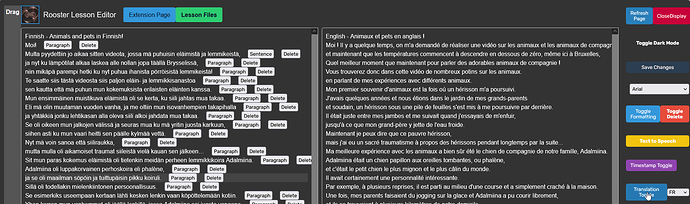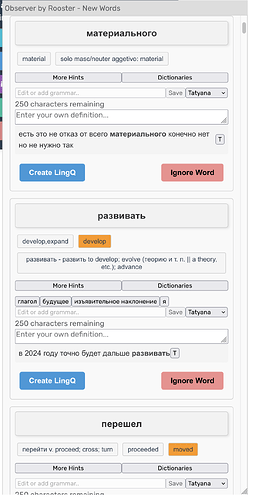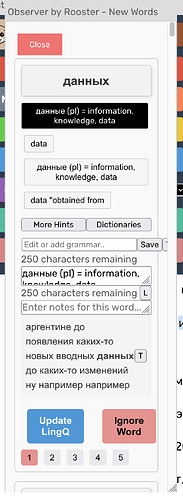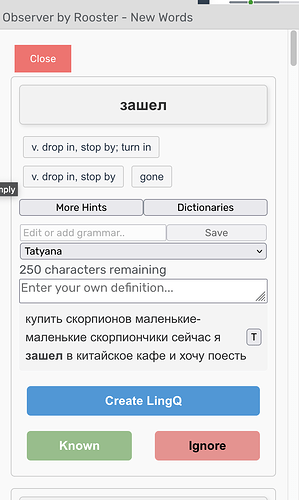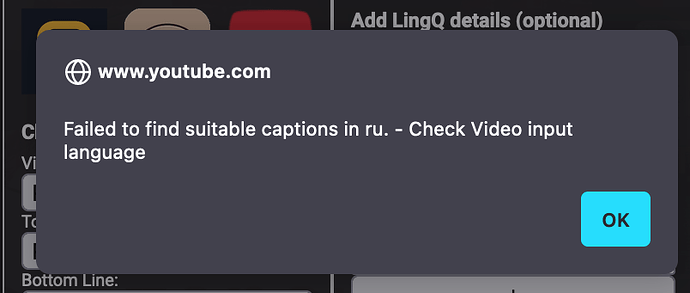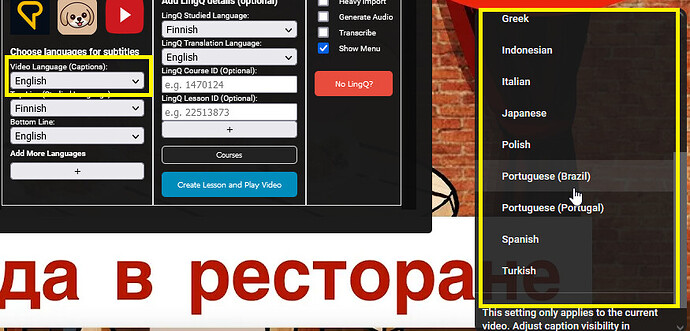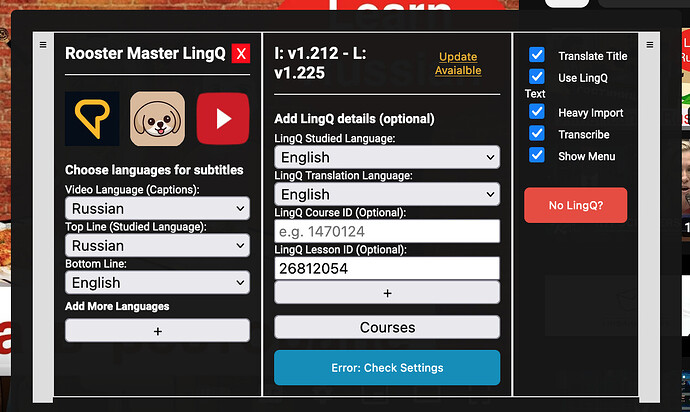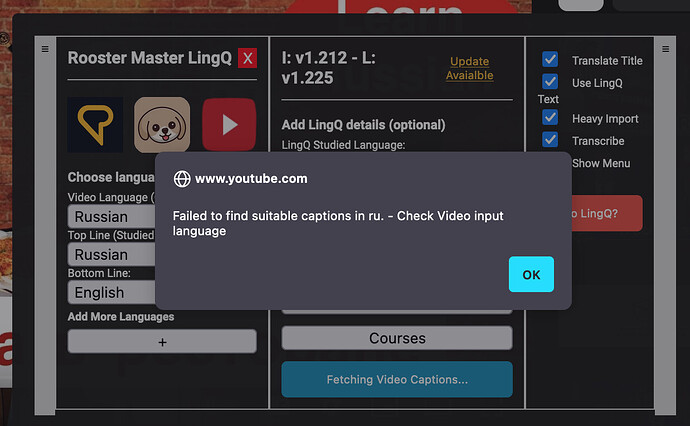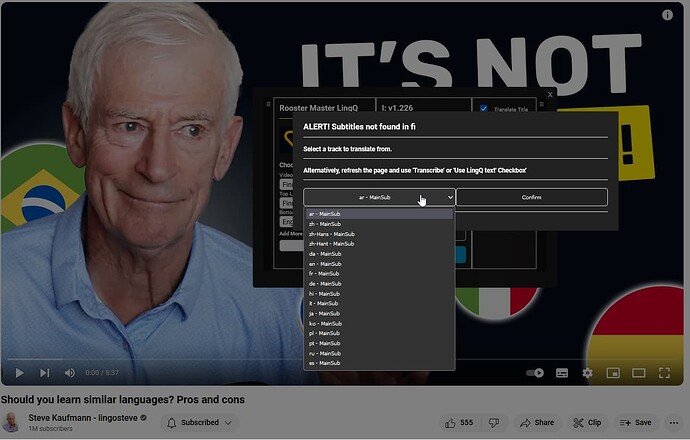Thank you, that works!
Once translation of a lesson is complete, where does one view the translation? If I click on “FINISHED” it just starts translating again.
If the translation isnt for your native language you can view it in the lesson editor. I’ll include all translations in the ZIP in the next update.

Downloading the translation would be great!
And in the category of ideas: when I was a developer I made heavy use of “tool tips” for every button. Hovering over the button gives a hint about what it does.
Thanks for the advice Vern. I think you’re very right about that.
Have started adding tool-tips to menu actions, will add them as I make updates.
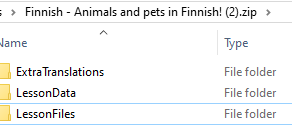
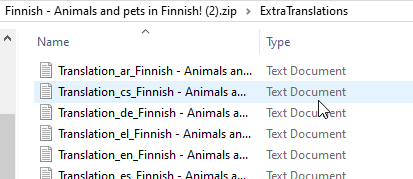
(Add the translations you need before downloading)
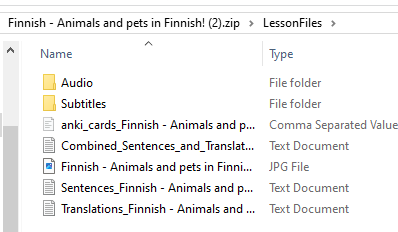
(Audio/Audio slices are Chrome only)
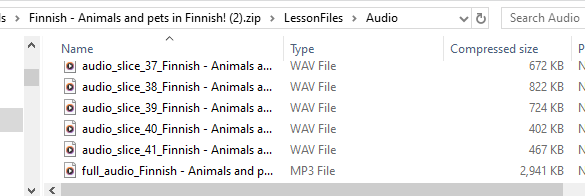
It adds a great touch, and since my memory seemed cluttered with all sorts of code development, it also helped me remember some of the more obscure functions I’d wired up. ![]()
I notice the Reply button I’m about to press has a hint and shows me a key sequence I could use instead of using the mouse to click the button.
V 1.201:
- How do I mark words as known when using the “Lesson Words Menu”?
- Unless I’m on a very large monitor (my iMac) and have the browser in full screen mode, the right side of the dialog is obscured with no apparent handle or keystroke that moves the to the right to reveal it. (Shown in the second screen shot below.)
That must be it. Guess I’ll have to start learning Finnish now. ![]()
Sorry not possible at the moment, i’ll add that next update.
Ah, that entire new word menu looks awful. There is a number of styling updates to do when I get through these latest video tools updates. Thanks for the report.
Thank you for being so responsive!
v 1.225:
I used Rooster extensions with this lesson the other day without problem. Now YouTube is reporting no subtitles. Having trouble with other videos as well. Do you have any suggestions?
I think the problem is that Youtube video doesn’t have Russian main subs. You can select any of the other languages as the video caption and then Russian as the top line.
You can use the ‘Transcribe’ feature to generate more accurate captions with Whisper. If you have already transcribed and are re-overlaying, there may be a bug where you still need to select the correct video caption.
I already have an existing lesson in Lingq. Perhaps you can spot an issue with the settings I have chosen. In this case, I went back to a previous version of the tools.
The problem is the video language line is (Russian) when there are no (Russian) subtitles on the Youtube track. Also should make sure that your LingQ language is set to Russian.
If you select say English as the video language. input or select your existing transcribed lesson from the courses dropdown and select the ‘Use LingQ text’ setting it should work.
I see. Thanks for catching my error! Sorry about that.
Happy to help. It’s stuff that needs to be added to the guide and reworked anyway.
It’s a great tool! Now that I’m learning to use it, I see it’s great value. Thanks!
I’ve updated this in upcoming patch.
You will receive this alert if…
- The video your watching doesn’t have the
Video Language (Captions) Languageyou want in autogenerated or main sub format. - The lesson you imported does not have timestamps attached.
- You have not selected the ‘Import LingQ text’ checkbox, or have selected it but condition 2 isn’t met.
What it does:
for your case it would create Russian subtitles by translating the selecting track and then use that as the scrolling text. If i selected Arabic here because Finnish is not available… I would still end up with Finnish subtitles which can be LingQed on and data saved to the lesson.
Think of this as speed running the content, instead of waiting for transcribes you get immediate access to subtitles.
Language Reactor has a feature for YouTube that might be worth considering - unless your extensions already have this: an auto pause at the end of each sentence/phrase. If added, I’d want a checkbox to enable or disable it. When working through a YouTube video at least for the first time, I am almost always pausing at the start of every next phrase.