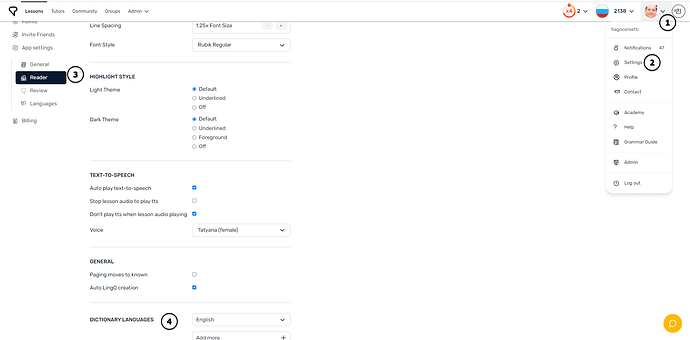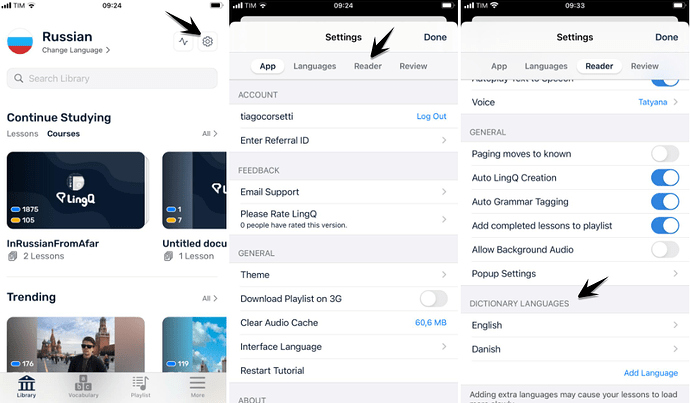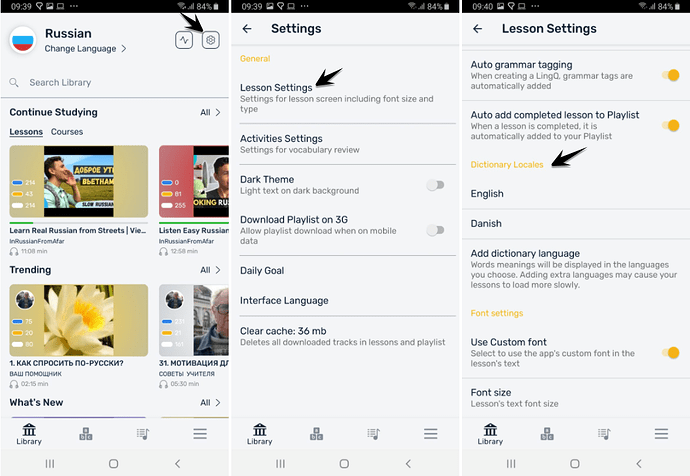The dictionary language determines which meanings you see when creating LingQs
Desktop
You can change/add dictionary languages from the Reader settings. Hover over your profile picture -> Settings -> App settings -> Reader -> scroll down to find the dictionary settings.
Pro tip
You can add multiple dictionary languages.
iOS app
You can change/add dictionary languages by clicking on the Settings button (gear icon) -> Reader tab -> scroll down to see the Dictionary languages at the bottom.
To remove a language, swipe it to the left.
Pro tip
You can add multiple dictionary languages.
Android app
You can change/add dictionary languages by clicking on the Settings button (gear icon) -> Lesson Settings -> scroll down to see the Dictionary Locales at the bottom.
To remove a language just click on the desired one and confirm on the popup window.
Pro tip
You can add multiple dictionary languages.