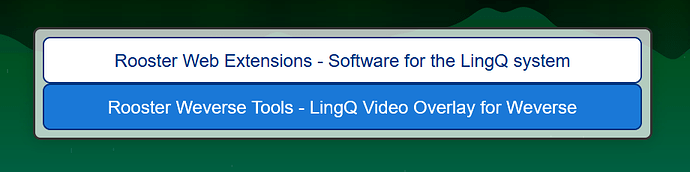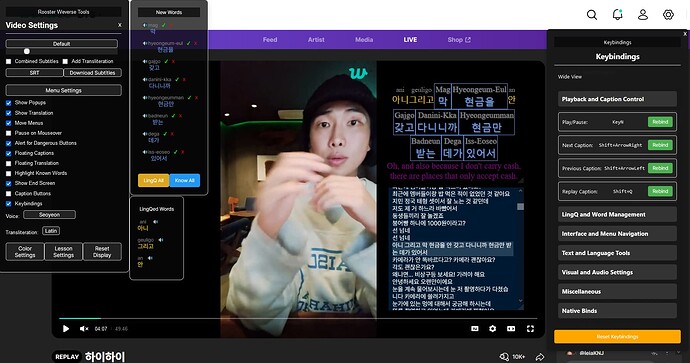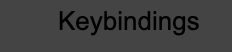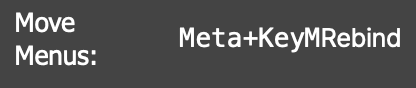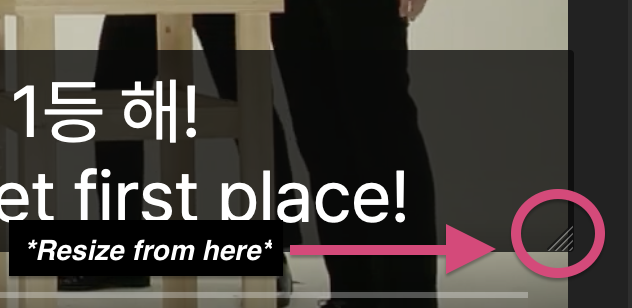ROOSTER WEVERSE VIDEO TOOLS FOR LINGQ
Extra features for language learners when watching videos on Weverse.io
Buy Weverse Video Tools (Updated) | Video Tools User Guide | Permanent Install Guide
*Note: Weverse Video Tools is included in Master LingQ Premium
License Code Info
After purchasing MasterLingQ or WeverseTools from SendOwl you will be sent an email automatically from me with your license code. If you paid via donation I will generate and send a code to you manually.
WEVERSE OVERVIEW
→ Weverse is a South Korean mobile app and web platform.
→ Popular among K-Pop fans / other Korean artists / entertainers.
→ Artists share exclusive content, updates, and engage directly with their fans.
→ Some of the natively hosted videos have high quality subtitles in multiple languages.
IMPORTANT INFO
There are a few nuances between Weverse Tools and other Rooster Video Tools.
- Refresh languages button added to top of the Rooster Menu. (Sometimes the subtitles error on initial page load)
- Some of the hosted videos are from Youtube. You can open those videos on the Youtube website and use Rooster Youtube Tools extension instead.
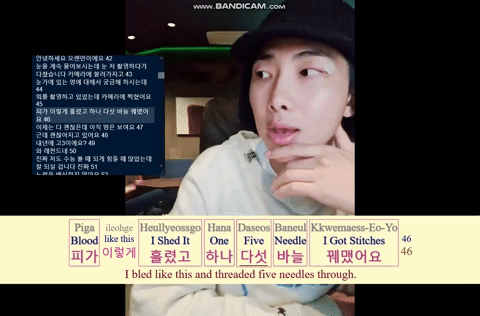
PATCH NOTES
2.28
- Bug fix for latin based words being written RTL in RTL languages
- Bug fix for processing of some characters with punctuation in Persian and Arabic
- Bug fix for updating word effects when moving between status number and known in some cases
- Bug fix for caption box not resizing correctly when highlighting phrases in the captions when using translit/word translation overlay
All Patch Notes
2.28
- Bug fix for latin based words being written RTL in RTL languages
- Bug fix for processing of some characters with punctuation in Persian and Arabic
- Bug fix for updating word effects when moving between status number and known in some cases
- Bug fix for caption box not resizing correctly when highlighting phrases in the captions when using translit/word translation overlay
2.23
- Bug fix for interacting with mouseover GUI when word overlay translation is below word
2.21
- Bug fix for Checkboxes for Word Translations not being visible
- Bug fix for
Hide Known Worn Translationtoggle- Bug fix for mouseover GUI position when translation overlay is below word
- Bug fix for Word Translation over over/under from applying immediately
- Style fix for updating words effects changing the word element and not the container initially
2.18
- Added an expandable
Side Panelfor viewing lesson words, definitions, TTS- Added a keybind for
Toggle Side Panel. (base: ctrl+j)- Bug fix for Color picker GUI appearing in screen corner on overlay load
- Bug fix for saved video and language preferences from applying in all cases
- Bug fix for Caption Buttons being visible every caption change instead of on mouseover when preference is on
2.17
- Added ability to load an image as the caption box background with persistance
- Added 2 new word effects
Letter SpacingandLine Through- Bug fix for Opacity word effect
- Bug fix for word effects applying immediately after pressing save
2.16
- Bug fix for highlighted phrases triggering a second time when deselecting
2.15
Bug fix for LingQing phrases when Translit or Word translation overlay is applied
Bug fix for initial visibility of Word Translation Overlay when loading from Tooltips.
Weverse Tools 2.10 (Rebuild, Initial Release)
Rebuilt to standard of Viki tools
Word Level Timestamps/Translations, Color presets, Full Screen Support, Shadow for X, Download Video (HQ/LQ), Download Word Level Translations in text, Multi language import and overlay
1.46
- Added backup data methods for word translations
- Bug fix for translation popup failing in some cases
1.39
- All imported lessons now include original timestamps and emote lines
Heavy Importrenamed toGPT translation- Bug fix for GPT Translation failing on privileged accounts sometimes
- Heavy Import no longer imports a duplicate of the lesson
- Imported videos are no longer split into multiple lessons
- Bug fix for Lesson name/Picture of GPT Translate imports
1.38
- Bug fix for
download subtitlesbutton not working when importing from LingQ data or after generating GPT translation1.37
- Bug fix for inaccurate reporting of video Listening time
1.36
- Bug fix for words sometimes returning no data
1.35
- Bug fix for listening time going negative when skipping backwards in a video.
1.34
- Bug fix for fetch lesson details timing out in some cases
1.33
- Bug fix for word data returning in your preferred dictionary language rather than your set translation language.
1.32
- Bug fix for saving meanings of new words in LingQ if word had never been defined
- Bug fix for auto ignoring word if first translation was the word but other meanings exist
- Style fix for initial autoscroll highlight colour
1.31
- Bug fix for import and display of 2nd line in timestamp fragments
1.30
- Added Know all, Know and Ignore buttons to LingQed words floating menu
- Reworked pause on mouseover to only play video again if was playing
- Updated styles of all menus to match other video addons
- Selecting a course with 1 lesson autofills the lesson id
1.29
- Updated Alert for dangerous buttons popup to a rooster themed one
- Updated word colors and effects menu
- Bug fix for newly lingqed words with transliteration losing their transliteration on next viewing
- Bug fix for fading out of captions when no current caption
1.28
- Changed ‘Video Settings Menu’ to ‘Control Panel’ and made several style updates
- Added ability to control the speed for spoken/non spoken parts of the video
- Added ‘replay caption
xtimes’ feature to the caption buttons menu- Added more TTS options to Observer
- Bug fix for Video settings menu not being hidden if initial panel is closed while creating. (Now just inserts an icon)
- Bug fix for some text to speech voices failing to play
- Bug fix for visibility of caption buttons
1.27
- Normalized menu colors to be consistent with other video tools.
- Overall style cleanup and polishing
- Can now repopulate the courses dropdown if wrong language was initially selected
- Updated ‘Native Video Keybindings’ keys
- Updated Weverse Icon
- Bug fix for loading of videos marked as /live/ and not /media/
- Bug fix for display of word status menu if word was marked ‘known’ without Lingqing
- Bug fix for the text display of a keybind sequence that had been rebound from 1 action to another
- Bug fix for word status bars when mousing out of end screen and floating word menus
- Bug fix for toggling of ‘Move menus’ via click
- Bug fix for position of caption container after a recent update
- Bug fix for line highlighting of current line in floating captions/translations
1.26
- Swapping Main Subtitle Language input now auto swaps the LingQ language input and vice versa.
- Style fixes for color setting menu
- Style fix for some menu positions after pressing ‘Reset Display’
- Removed some problematic Text to Speech options
- Bug fix for Text to Speech buttons missing from the new/lingqed words menus.
- Bug fix for hiding the word status popup when mousing out of new/lingqed words menu
- Bug fix for some menus being able to drag off the screen in some cases.
- Bug fix for ‘Reset Display’ causing weird behaviour when dragging menus
- Bug fix for permanent position of new/lingqed words menus when dragging via drag handle
- Bug fix for permanent position of ‘Stats Menu’
- Bug fix for ‘Menu Settings’ button repositioning other menus.
- Bug fix for being able to drag several menus with the ‘move menus’ bind/checkbox
- Bug fix for excessive lag caused by Observer menu
1.25
- Moved several settings to more relevant menus
- Added Known button to Observer ‘New Words’ Menu
- Bug fix for ‘Create new course’ from courses dropdown
- Bug fix for native language populating dropdowns for some users
- Bug fix for Observer causing requests to fail in some cases
- Bug fix for Text to Speech on word click in some cases
1.24
- Bug fix for display of non native language GPT translations
1.23
- Added GPT Translation Import
- Replaced Import as Ebook with Import ‘Heavy Lesson’
Note: Heavy Lesson imports the video with Timestamps and GPT translation. This information is then used in the overlay. The caption will be translated to your LingQ Translation language preference. This process can take up to 10 minutes to complete based on length of the video.- Bug fix for word status gui persisting when mousing out of floating word menus
1.22
Bug fix for changing container and translation colour via caption buttons1.21
- Added tooltips for most menu actions
- Added a toggle to hide the word hover status buttons. (can still interact with keybinds when toggled off)
- Added persistance for floating captions & translation size / position / preset / font size / padding.
- Improved menu colors, styles and overall presentation.
- Updated Rooster images
- Bug fix for some menus appearing ontop of others
- Bug fix for word status menu position if page had been partially scrolled.
- Bug fix for interacting with word status menu if border effect is applied.
- Bug fix for space between words based on font size
1.20
- Improved Stats menu styles and colors.
- Added a checkbox to toggle word status menu above/below word. (Default is underneath if translit attached, above if no translit)
- Minor menu style fixes
- Bug fix for word hover menu’s width in some cases.
1.19
- Added transliteration line as a toggleable box for the downloadable subtitles file. (Uses your current selected translit type)
- If AutoLingQ while watching is enabled it will now auto ignore words that translate to the same word.
- Increased mouse highlighting TTS/translation cap from 5-10
- Added Extension Icon and replaced Rooster images
- Increased font size in word hover menus
- Bug fix for ‘Word spacing preference’ and persistance between caption lines.
- Bug fix for word hover GUIs width in some cases.
- Bug fix for Auto LingQ new words if word popups arent open
- Bug fix for multiple status menus appearing on LingQ all click
- Bug fix for LingQed / New word / Video settings menus persistant position if moved via drag handle.
- Bug fix for TTS timing on phrase highlights.
- Bug fix for some menus being on top of the end video screen
1.18
- Improved the Keybindings Menu.
(Grouped keybinds into categories, added toggle between wide and short view.)
(Improved the layout, colors, styles and effects)- Remapped available Text to Speech voices. (added several new options for some languages)
- Caption Buttons now start visible if you have never toggled the setting.
- Bug fix for Caption Buttons persisting when changing video.
- Bug fix for Auto LingQ New words in Lesson settings.
- Bug fix for Autoscroll if only floating translation is visible.
1.17
- Bug fix for Caption buttons position moving around when hovering over a word. (Annoying bug that made the captions button difficult to click)
- Bug fix for Stats menu persisting when changing pages
- Bug fix for Shadow checkbox visibility
- Style fixes for spaces between mouseover buttons and status button colors on click
- Moved the word mouseover GUI to appear above the word instead of below. (The toolbar appearing below covers the translation, this seems to look nicer.)
1.16
- General alignment fixes
- Bug fix for Captions being ontop of other menus
- Bug fix for initial lesson setting preferences without having clicked ‘Lesson Settings’.
- Bug fix for caption container size when changing font
- Bug fix for dragging Keybindings menu
- Added Auto LingQ New Words checkbox to ‘Lesson Settings’ menu
- Added Translation popup toggle checkbox to ‘Lesson Settings’ menu
- GUI improvements to translation popup
- Added Keybindings
“(Menu) LingQ All Words”: { key: “KeyQ”, ctrl: false, shift: true, alt: false, meta: false },
“Transliteration Change Style”: { key: “KeyZ”, ctrl: true, shift: false, alt: false, meta: false },
“TextToSpeech Change Voice”: { key: “KeyX”, ctrl: true, shift: false, alt: false, meta: false },
“Change Font”: { key: “KeyF”, ctrl: true, shift: false, alt: false, meta: false },
“Increase Font Size”: { key: “Equal”, ctrl: false, shift: false, alt: false, meta: false },
“Decrease Font Size”: { key: “Minus”, ctrl: false, shift: false, alt: false, meta: false },
“Toggle Word Menu Display”: { key: “KeyS”, ctrl: true, shift: false, alt: false, meta: false },
“Toggle Keybindings Menu”: { key: “KeyH”, ctrl: true, shift: false, alt: false, meta: false },
“Toggle Stats Menu”: { key: “KeyI”, ctrl: true, shift: false, alt: false, meta: false },
“Toggle Lesson Settings Menu”: { key: “KeyL”, ctrl: true, shift: false, alt: false, meta: false },
“Toggle Color Settings Menu”: { key: “KeyR”, ctrl: true, shift: false, alt: false, meta: false },
“Toggle Video Settings Menu”: { key: “KeyE”, ctrl: true, shift: false, alt: false, meta: false },1.15
- Improved color of selected status
- Improved the color settings menu
- Added a new ‘Word Effects’ feature. This feature allows you to change multiple visual options dependent on the word’s LingQ status.
- Current Options: Increased Size, Add Border, Shadow, Capitalize first letter
1.14
- Added an import as Ebook Checkbox. This imports the text while preserving the timestamps. (You can use this method add a translation in LingQ and then reoverlay onto videotools)*
- Added option to download individual SRT files. (Combined was already an option)
- Bug fix for main line priority when 2nd subtitle line is out of sync.
1.13
- Bug fix for checkbox displays. (Weverse website was force hiding checkboxes, we now override their changes)
1.12
- If observer menu is open, clicking on a word in the subtitles will open it in observer.
1.11
- Added new keybind to change Translation line colour
- Added Translation line colour picker to Captions Buttons
- Added backup key validation server
1.10 → Initial Release