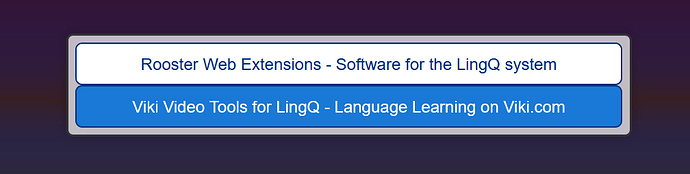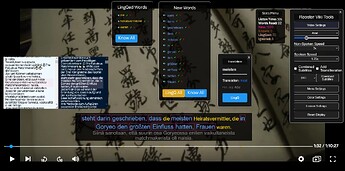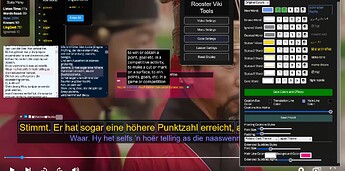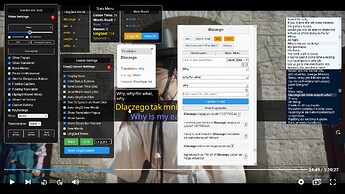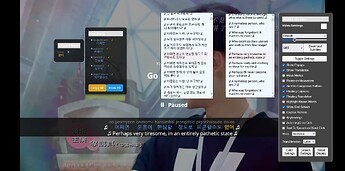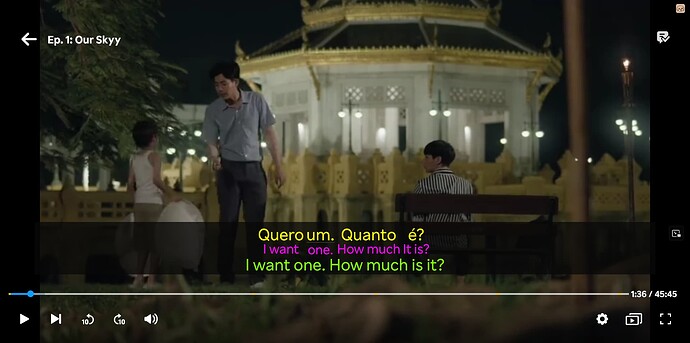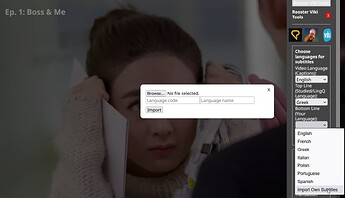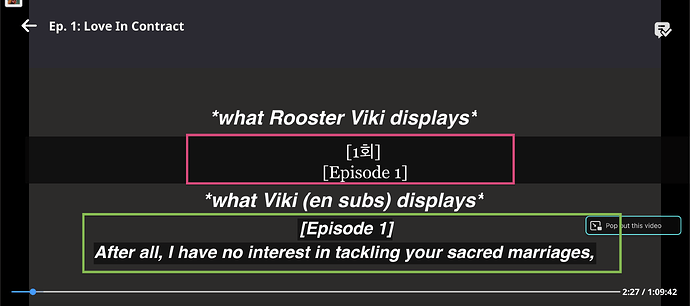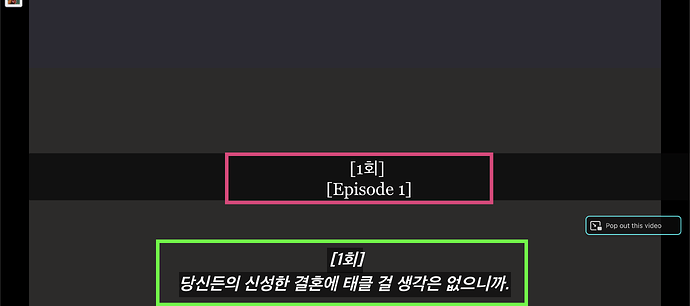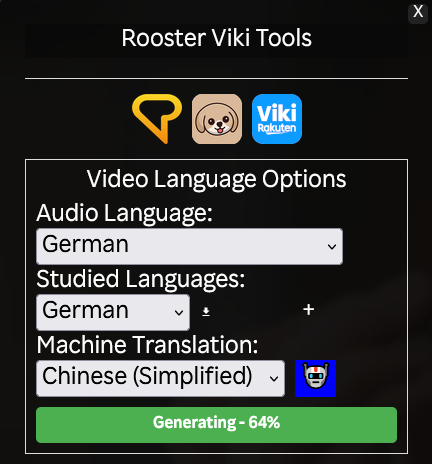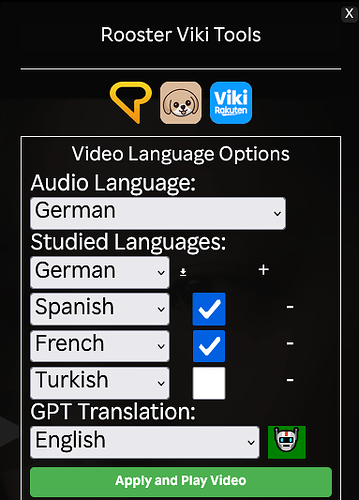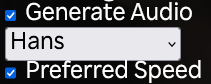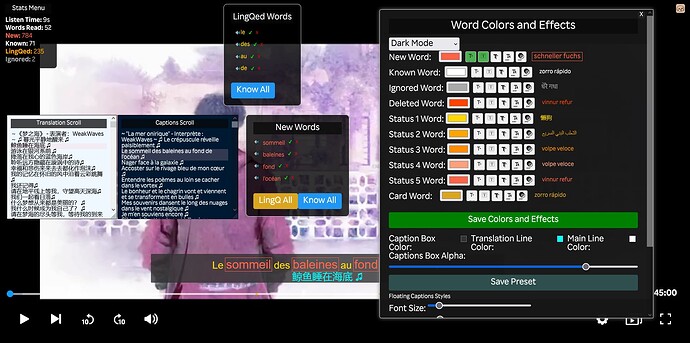ROOSTER VIKI TOOLS FOR LINGQ
Extra features for language learners when watching videos on Viki.
Video Tools User Guide | Permanent Install Guide
Viki Tools are included in Master LingQ Premium
License Info
- After purchasing MasterLingQ or Viki Tools from SendOwl you will be sent an email automatically from me with your license code. If you paid via donation I will generate and send a code to you manually.
Rooster Viki Tools (Premium) (FIREFOX Exclusive)
LATEST PATCH NOTES
2.75
- Improved parsing of
Tooltipsword overlay- Bug fix for LingQ opening in new tab sometimes when pressing
Create Lessonwhen LingQ account is already logged in.2.74
- Stats menu now shows total words read and listening time (without resetting to 0 when sending to LingQ)
- Added a new dropdown to subtitles group. (Rooster Dictionary language). [This controls
Rooster Translateword translate option]- Bug fix for incorrect mapping of certain language names to Rooster Translate endpoint. (See new dropdown)
ALL PATCH NOTES
2.75
- Improved parsing of
Tooltipsword overlay- Bug fix for LingQ opening in new tab sometimes when pressing
Create Lessonwhen LingQ account is already logged in.2.74
- Stats menu now shows total words read and listening time (without resetting to 0 when sending to LingQ)
- Added a new dropdown to subtitles group. (Rooster Dictionary language). [This controls
Rooster Translateword translate option]- Bug fix for incorrect mapping of certain language names to Rooster Translate endpoint. (See new dropdown)
2.73
- Added a fallback for LingQ data failing on very long/word dense videos.
- Added Keybinds to toggle Captions Box, Floating Captions and Floating Translation
- Added a menu toggle for hiding the caption box
- Added a fallback for LingQ data failing on very long/word dense videos.
- Bug fix for Toggle Video Settings Menu keybind
- Removed Translation heading in the clicked word popup
2.70
- Bug fix for caption box not resizing correctly when highlighting phrases in the captions when using translit/word translation overlay
2.69
- Added Latin transliteration for Arabic
- Bug fix for latin based words being written RTL in RTL languages
- Bug fix for processing of some characters with punctuation in Persian and Arabic
2.68
- Added Order in Text and Frequency in text filters to word side panel
- Added display current caption words only preference to word side panel
2.67
- Bug fix for loading a custom font url with extra parameters
- Style fix for caption buttons shifting slightly on mouseover
2.66
- Added a
Line Stroke OrderGIF and diagram to the clicked word GUI for Chinese.- Added
Individual Character Definitionsand their pinyin to clicked word GUI for Chinese- Added translation caching for instant reloads of same words clicked this session
- Bug fix for clicked word GUI failing to load in some rare cases
- Bug fix for translation failing to load for Chinese in some cases
2.65
- Added
Load Custom Font by Urlfeature. Persists between reloads- Bug fix for Word translations and transliterations disapearing when clicking word elements in the captions
- Bug fix for AutoLingQ new words working while transliteration display is toggled on
2.64
- Added updating of hint text to the clicked word GUI
- Added persistence to clicked word GUI position
- Added Text to Speech Button to clicked word GUI
- Bug fix for max width and height of clicked word GUI
- Bug fix for clicked word GUI being below the end screen
2.63
- Bug fix for interacting with mouseover GUI when word overlay translation is below word
2.62
- Added Background Size Options for the Loaded and Saved background image
- Bug fix for mouseover word status disappearing when trying to interact when it is above the word in some cases
- Bug fix for elements getting their new status effects when changing statuses and caption hasn’t changed
- Bug fix for deleted words this session being LingQed again and having a status applied
2.61
- Bug fix for
Hide Known Worn Translationtoggle- Bug fix for mouseover GUI position when translation overlay is below word
- Bug fix for Word Translation over over/under from applying immediately
- Style fix for updating words effects changing the word element and not the container initially
2.60
- Bug fix for consistently selecting the correct part of the hint as the tooltip when Word Overlay is set to Tooltips
2.59
- Style fix for font size of Side panel button
2.58
- Added an expandable
Side Panelfor viewing lesson words, definitions, TTS- Added a keybind for
Toggle Side Panel. (base: ctrl+j)- Bug fix for Color picker GUI appearing in screen corner on overlay load
- Bug fix for saved video and language preferences from applying in all cases
- Bug fix for Caption Buttons being visible every caption change instead of on mouseover when preference is on
2.57
- Added ability to load an image as the caption box background with persistance
- Added 2 new word effects
Letter SpacingandLine Through- Bug fix for Opacity word effect
- Bug fix for word effects applying immediately after pressing save
2.56
- Bug fix for highlighted phrases triggering a second time when deselecting
2.55
- Bug fix for LingQing phrases when Translit or Word translation overlay is applied
- Bug fix for initial visibility of Word Translation Overlay when loading from Tooltips.
2.54
- Mouseover Word GUI positon now has its own preference rather than relying on other factors.
- Bug fix for empty space in the word translation space when loading from tooltips and no LingQ lesson supplied
2.53
- Added Tooltips as a Word Translation Overlay source
- Bug fix for size of caption box in some cases
- Bug fix for initial preference of word level translations
2.52
- Bug fix for a bobbing motion on the captions box on subtitle change
2.51
- Bug fix for Pause on Mouseover user preference applying on video load.
2.50
- Bug fix for Audio Language of the video not populating correctly
- Bug fix for loading from LingQ text when Machine Translation was used to generate the main line
2.49
- Bug fix for Korean not being a selectable language
2.48
- Bug fix for Word Timestamp popup remaining on screen after navigation
- Bug fix for Clicked Word GUI appearing behind less important elements
- Style fix for drag menu limit line being visible
2.47
- Added
More Hintsmini button to the Mouseover Word GUI- Added
Show Hintsto the Clicked Word GUI popup- Added
Word Level Translationoption to theDownload Subtitlesfeature in theVideo Settingsmenu- Added
Use Machine Translateas an additional setting when loading from LingQ text- Style fix for Mouseover Word GUI shifting when using the buttons in some cases
- Style fix for button positions in the Clicked Word GUI popup
2.46
- Style fix for size of the translation and sentences in the word GUI
2.45
- Added an extra button to the word status gui for
same video sentence examples- Added External/Video sentence buttons to the clicked word gui popup
- Bug fix for End Screen appearing during initial ads
2.44
- Bug fix for synchronization of dropdowns when machine translating to a Chinese variant
- Bug fix for word splitting not occurring for Chinese variants on lesson load in some cases
2.43
- Bug fix for
Word Level Translationsgenerating when in full screen- Bug fix for initial preference of
Show Overlay Menu2.42
- Further bug fix for interactivity of the floating captions / translation menu after using the
Move Menusmenu setting.2.41
- Added an
Update Color Presetbutton- Multiple bug fixes for presets in the
Word Colorsmenu- Bug fix for load of selected preset on overlay ready
2.40
- Further bug fix for Netflix word GUIs appearing in corner of screen when
Auto LingQ New Wordsfeature is enabled and no menu shown.2.39
- Bug fix for mouseover GUI flickering when mousing over a word and the caption is fading.
- Style fix for
Show Overlay Menumargin2.38
- Added a menu setting to display/hide the control menu when overlay has finished loading
- Bug fix for word tooltips remaining on the screen in some cases
- Bug fix for word tooltips displaying in screen corner when the new words menu is hidden and
Auto LingQ New Wordsis checked.- Bug fix for Floating Captions/Translation menu being non-interactable after using
Move Menus- Style fix for
Auto Ignore Hint-less wordssetting menu margins2.37
- Added
Auto Ignore Hint-less wordssetting toAuto LingQ New Wordsfeature- Bug fix for LingQing all available translations when using
Auto LingQ New WordsorLingQ All- Bug fix for sending of listening time in some cases
2.36
- Bug fix for end screen visibility and
Show end screenpreference2.35
- Added
Word Level Translationsfeature and interface options2.34
- Bug fix for captions box visibility when using
Replay Captionon a fading or faded subtitle2.33
- Bug fix for LingQing new words with
Chineseas the selected dictionary2.32
Replay Captionkeybind now replays the most recent caption if there isn’t a current one.2.31
- Bug fix for caption buttons menu flickering on/off when setting is unchecked
2.30
- Bug fix for backup translation methods for new words not activating under certain conditions.
2.29
- Bug fix for starting caption not overlaying correctly when loading from LingQ text
2.28
- Added
Pause for 'X'to theShadowfeatureShadowstop time is now based on your tick rate rather than video update rate (New base: 0.1secs, was 0.2-0.4 secs).2.27
- Bug fix for TTS and Copy Sentence keybindings not working
- Bug fix for TTS and Copy Sentence buttons when Time Differential is applied
- Multiple fixes for Time Differential when interacting with the UI
2.26
- Added more backups for translating less common new words that have no saved definitions on LingQ
2.25
- Bug fix for Keybindings not working correctly when marking word status 1-5. (Since updated GUI)
2.24
- Bug fix for Translate button not working on example fragments
- Bug fix for crash during initial overlay after navigation when word timestamp gui is enabled in some cases
- Bug fix for LingQ dictionary locale only updating during new lesson creation
- Bug fix for initial validation modal not appearing in some cases
2.23
- Updates to the Word GUI. (Dictionaries, Sentence Examples, Update LingQ)
2.22
- Bug fix for creating lesson with
Own Subs- Bug fix for key validation failing on initial page load in some cases
- Bug fix for some null errors when there isn’t a current caption
2.21
- Added
Word Level Timestampsfeature- Added
Import Own SubsfeatureSubtitle Translationis no longer force paired to main line- Bug fix for lesson importing having concatenated words in some cases
2.20
- Bug fix for some new words not receiving a translation when LingQing and in translation popup
2.19
- Added backup data methods for word translations
- Bug fix for translation popup failing in some cases
2.18
- Improved loading time of Machine Translation feature
- Bug fix for translation frames remaining when adding Machine translation to main line
2.17
- Bug fix for word status bars remaining on screen when captions change
- Bug fix for previous subtitle button automatically playing the video again if no action performed within 0.5 secs (.e.g multi back skips)
2.16
- Bug fix for start of caption lines being cropped in some cases
2.15
- Added a
Add as Main Linebutton next toMachine Translate. This will create subtitles in whatever language and append the choice to the studied languages dropdown.- Bug fix for Machine Translate failing to generate in full screen mode
- Bug fix for some language related special characters not being imported to LingQ
2.14
- Machine Translation is now 4x faster
- When loading from split lessons the next lessons timestamps are now adjusted to allow full video playback.
2.13
- Bug fix for Machine Translation getting stuck on
Generatingsometimes2.12
- Further bug fix for Lessons importing without a title, description and image
- Bug fix for Viki main page being unscrollable
2.11- Bug fix for Lessons importing without a title, description and image
- Bug fix for some lessons failing to import due to having characters not accepted by LingQ server
2.10
- Updated to match Netflix version 1.107
- Multi-Language import / Overlay
- Improved subtitle timing
- Color schemes and theme personalization
- Various style fixes
1.53
- Added more options for spoken speed preference
- Moved
Toggle Spacesoption toMenu Settings1.52
- Added a retry mechanism up to 2 if GPT translation returns less than 70% accuracy. (Most Translations are returning 65-100% with infrequent 0% failures)
- Long GPT Translation lessons are once again no longer split into multiple lessons
- LingQ Translation Language and Ling Dictionary Language are now separate
- Improved initial menu styles
- Bug fix for causing an error on import when using GPT Translation and importing to Japanese when word split optimization is checked
- Bug fix for an error when ignoring words
1.51
- Listening time is now calculated based on spoken time only, not video playback time. Video playback speed is also taken into account
- Bug fix for overlay failing to generate if no LingQ account attached
- Improved base subtitle syncing marginally
1.46
- All imported lessons now include original timestamps and emote lines
Heavy Importrenamed toGPT translation- Bug fix for GPT Translation failing on privileged accounts sometimes
1.45
- Bug fix for
download subtitlesbutton not working when importing from LingQ data or after generating GPT translation1.44
- Bug fix for inaccurate reporting of video Listening time
1.43
- Bug fix for words sometimes returning no data
1.42
- Bug fix for listening time going negative when skipping backwards in a video.
1.41
- Bug fix for some Viki pages not being scroll-able while the addon is installed
- LingQ Lesson ID and language preferences for each video are now automatically applied on return viewing.
1.40
- Bug fix Japanese/Chinese Text to Speech returning with gaps between characters.
1.39
- Bug fix for fetch lesson details timing out in some cases
1.38
- Bug fix for word data returning in your preferred dictionary language rather than your set translation language.
1.37
- Added full-screen support
- Bug fix for not clearing self-imported captions on subsequent loads of same video
- Bug fix for updating lesson image if using
heavy import1.36
- Bug fix for saving meanings of new words in LingQ if word had never been defined
- Bug fix for auto ignoring word if first translation was the word but other meanings exist
1.35
- Lesson Imports are no longer split
- Subtitles no longer stop at end of lesson limit if using Heavy Import -
GPT translate1.34
- Added Know all, Know and Ignore buttons to LingQed words floating menu
- Reworked pause on mouseover to only play video again if was playing
- Updated styles of all menus to match other video addons
- Selecting a course with 1 lesson autofills the lesson id
- Updated LingQ icon
- Bug fix for an annoying page scroll that occured when hint was too large for the screen
- Removed some cached stuff to reduce file size
1.33
- Updated Alert for dangerous buttons popup to a rooster themed one
- Updated word colors and effects menu
- Bug fix for newly lingqed words with transliteration losing their transliteration on next viewing
1.32
- Bug fix for visibility of caption buttons
1.31
- Converted ‘Video Settings’ menu to ‘Control Panel’ like Netflix/YT.
- Added ability to change the speed of spoken/non spoken parts of the video.
- Style and color fixes across various menus
1.30
- Added ‘Auto Replay Caption
Xtimes’ feature to caption buttons.- Bug fix for Video settings menu not being hidden if initial panel is closed while creating. (Now just inserts an icon)
- Bug fix for some text to speech voices failing to play
- Added more TTS options to Observer
- Style fixes for Rooster Icon and some margins
1.29
- Normalized the ‘Keybindings’ Modal colors/styles to other menus
- Can now repopulate the courses dropdown if wrong language was initially selected
- Minor styling fixes, hover effects across various menus
- Updated ‘Native Video Keybindings’ keys
- Bug fix for display of word status menu if word was marked ‘known’ without Lingqing
- Bug fix for the text display of a keybind sequence that had been rebound from 1 action to another
- Bug fix for word status bars when mousing out of end screen
- Bug fix for toggling of ‘Move menus’ via click
1.28
- Normalized colors across menus
- Swapping Main Subtitle Language input now auto swaps the LingQ language input and vice versa.
- Style fixes for color setting menu and Viki icon
- Style fix for some menu positions after pressing ‘Reset Display’
- Move menus keybind swapped from alt+M to to alt+O because was conflicting with native bind ‘mute sound’.
- Removed some problematic Text to Speech options
- Bug fix for hiding the word status popup when mousing out of new/lingqed words menu
- Bug fix for display of Combined new/lingqed word menus
- Bug fix for some menus being able to drag off the screen in some cases.
- Bug fix for ‘Reset Display’ causing weird behaviour when dragging menus
- Bug fix for permanent position of new/lingqed words menus when dragging via drag handle
- Bug fix for permanent position of ‘Stats Menu’
- Bug fix for ‘Menu Settings’ button repositioning other menus.
- Bug fix for being able to drag several menus with the ‘move menus’ bind/checkbox
- Bug fix for excessive lag caused by Observer menu
1.27
- Moved several settings to more relevant menus
- Added Known button to Observer ‘New Words’ Menu
- Bug fix for ‘Create new course’ from courses dropdown
- Bug fix for native language populating dropdowns for some users
- Bug fix for Observer causing requests to fail in some cases
- Bug fix for Text to Speech on word click in some cases
1.26
- Bug fix for display of non native language GPT translations
- Bug fix for import as Ebook/Heavy import/GPT Translation
1.25
- *Experiencing issues with E-Book import on Viki. GPT patch has been implemented but not currently working.
- Added GPT Translation Import
- Replaced Import as Ebook with Import ‘Heavy Lesson’
Note: Heavy Lesson imports the video with Timestamps and GPT translation. This information is then used in the overlay. The caption will be translated to your LingQ Translation language preference. This process can take up to 10 minutes to complete based on length of the video.- Second subtitle line is no longer required to play the video
- Bug fix for word status gui persisting when mousing out of floating word menus
1.24
- Added tooltips for most menu actions
- Improved overall menu styles and presentation
- Bug fix for changing container and translation colour via caption buttons
1.23
- Added a toggle to hide the word hover status buttons. (can still interact with keybinds when toggled off)
- Added persistance for floating captions & translation size / position / preset / font size / padding.
- Bug fix for word status menu position if page had been partially scrolled.
- Bug fix for interacting with word status menu if border effect is applied.
- Bug fix for space between words based on font size
1.22
- Improved Stats menu styles and colors.
- Added a checkbox to toggle word status menu above/below word. (Default is underneath if translit attached, above if no translit)
- Minor menu style fixes
1.21
- Added transliteration line as a toggleable box for the downloadable subtitles file. (Uses your current selected translit type)
- If AutoLingQ while watching is enabled it will now auto ignore words that translate to the same word.
- Increased mouse highlighting TTS/translation cap from 5-10
- Added Extension Icon and replaced Rooster images
- Increased font size in word hover menus
- Added support for Right to Left written languages.
- Bug fix for ‘Word spacing preference’ and persistance between caption lines.
- Bug fix for word hover GUIs width in some cases.
- Bug fix for Auto LingQ new words if word popups arent open
- Bug fix for multiple status menus appearing on LingQ all click
- Bug fix for LingQed / New word / Video settings menus persistant position if moved via drag handle.
- Bug fix for TTS timing on phrase highlights.
- Bug fix for some menus being on top of the end video screen
- Bug fix for caption button index not updating unless rehovered
1.20
- Improved the Keybindings Menu.
(Grouped keybinds into categories, added toggle between wide and short view.)
(Improved the layout, colors, styles and effects)- Remapped available Text to Speech voices. (added several new options for some languages)
- Caption Buttons now start visible if you have never toggled the setting.
- Bug fix for Caption Buttons persisting when changing video.
- Bug fix for Auto LingQ New words in Lesson settings.
- Bug fix for Autoscroll if only floating translation is visible.
1.19
- Bug fix for Caption buttons position moving around when hovering over a word. (Annoying bug that made the captions button difficult to click)
- Bug fix for Stats menu persisting when changing pages
- Style fixes for spaces between mouseover buttons
- Moved the word mouseover GUI to appear above the word instead of below. (The toolbar appearing below covers the translation, this seems to look nicer.)
- Prevented default Viki video menu actions on mouse movement / timeout. (Toolbar disapearing, pause overlay / inaction overlays / Video name)
1.18
- General alignment fixes
- Bug fix for Captions being ontop of other menus
- Bug fix for initial lesson setting preferences without having clicked ‘Lesson Settings’.
- Bug fix for caption container size when changing font
- Bug fix for dragging Keybindings menu
- Added Auto LingQ New Words checkbox to ‘Lesson Settings’ menu
- Added Translation popup toggle checkbox to ‘Lesson Settings’ menu
- GUI improvements to translation popup
- Added Keybindings
“(Menu) LingQ All Words”: { key: “KeyQ”, ctrl: false, shift: true, alt: false, meta: false },
“Transliteration Change Style”: { key: “KeyZ”, ctrl: true, shift: false, alt: false, meta: false },
“TextToSpeech Change Voice”: { key: “KeyX”, ctrl: true, shift: false, alt: false, meta: false },
“Change Font”: { key: “KeyF”, ctrl: true, shift: false, alt: false, meta: false },
“Increase Font Size”: { key: “Equal”, ctrl: false, shift: false, alt: false, meta: false },
“Decrease Font Size”: { key: “Minus”, ctrl: false, shift: false, alt: false, meta: false },
“Toggle Word Menu Display”: { key: “KeyS”, ctrl: true, shift: false, alt: false, meta: false },
“Toggle Keybindings Menu”: { key: “KeyH”, ctrl: true, shift: false, alt: false, meta: false },
“Toggle Stats Menu”: { key: “KeyI”, ctrl: true, shift: false, alt: false, meta: false },
“Toggle Lesson Settings Menu”: { key: “KeyL”, ctrl: true, shift: false, alt: false, meta: false },
“Toggle Color Settings Menu”: { key: “KeyR”, ctrl: true, shift: false, alt: false, meta: false },
“Toggle Video Settings Menu”: { key: “KeyE”, ctrl: true, shift: false, alt: false, meta: false },1.17
- Improved the color settings menu
- Added a new ‘Word Effects’ feature. This feature allows you to change multiple visual options dependent on the word’s LingQ status.
- Current Options: Increased Size, Add Border, Shadow, Capitalize first letter
1.16
- Added an import as Ebook Checkbox. This imports the text while preserving the timestamps. (You can use this method add a translation in LingQ and then reoverlay onto videotools)*
- Added option to download individual SRT files. (Combined was already an option)
- Bug fix for main line priority when 2nd subtitle line is out of sync.
- Bug fix for initial panel loading in some situations
1.15
- If observer menu is open, clicking on a word in the subtitles will open it in observer.
1.14
- Bug fix for subtitle files that span multiple lines per timestamp
- This issue caused additional lines to be skipped
1.13
- Changed default colours/highlights on floating captions/translations box
- Added backup server for key validation
- Added new keybind to change Translation line colour
- Added Translation line colour picker to Captions Buttons
1.12 → (Big Update)
Bug fix for Color settings Display
Added ability to Import own Subtitle files into Viki. (.vtt)
Steps:
Select Import subtitles button from the language dropdown
Click Browse and select the subtitle file. Add the Language name and Language Code (Japanese - JA) (English - EN) etc
Select the new language from the language dropdown listAdded keybinds for caption buttons (Caption buttons do not need to be displayed)
“TTS Sentence”: { key: “KeyT”, ctrl: false, shift: false, alt: true, meta: false },
“Copy Sentence”: { key: “KeyC”, ctrl: false, shift: false, alt: true, meta: false },
“Shadow Toggle”: { key: “KeyS”, ctrl: false, shift: false, alt: true, meta: false },
“Caption Colour”: { key: “KeyV”, ctrl: false, shift: false, alt: true, meta: false },1.11 → Fixed initial validation hanging, menu now loads without page refresh
1.10 → Initial Release