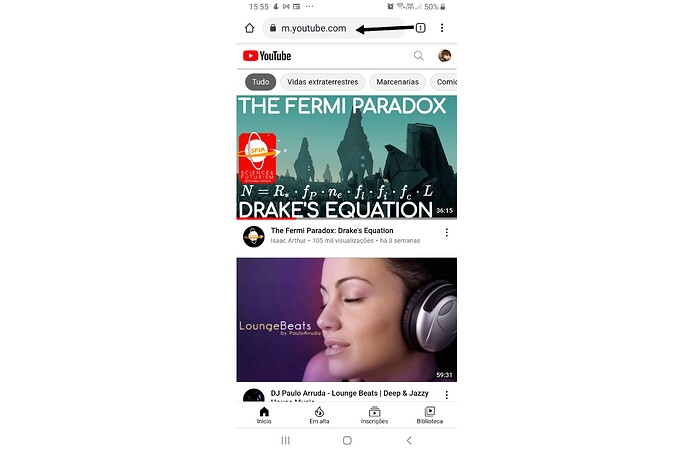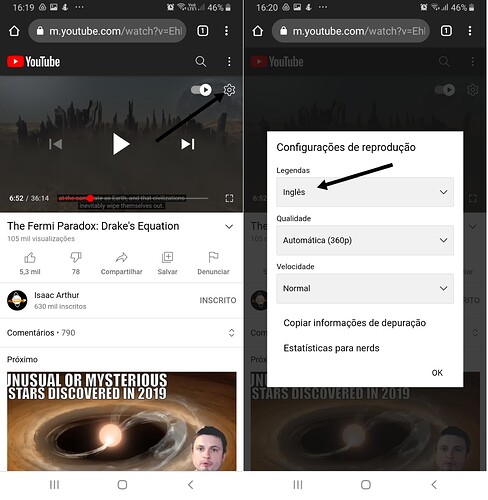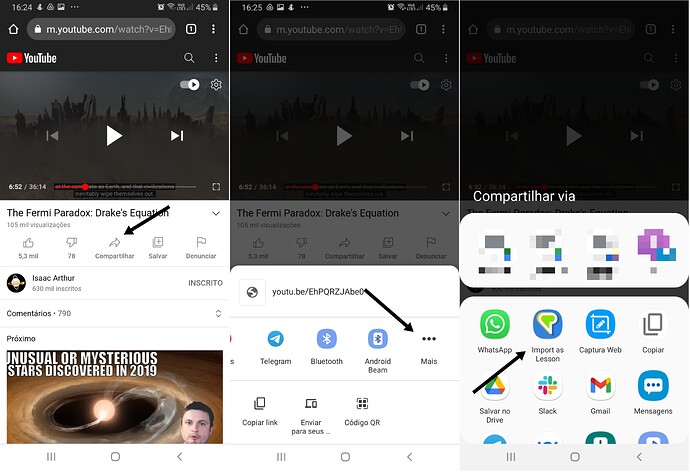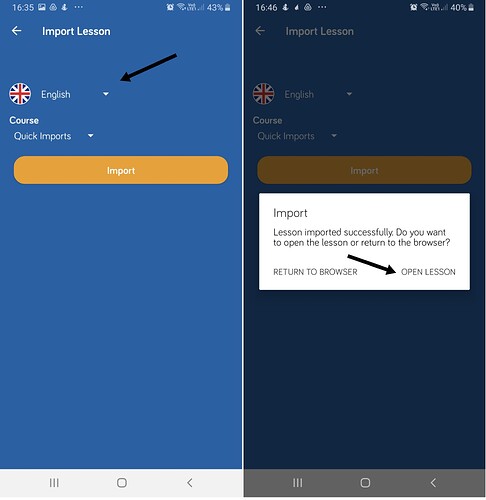Note:
To import into LingQ you must use the mobile website instead of the YouTube app in your device.
Step 1:
Open your mobile web browser and search YouTube.com for the video you want or paste the link for the video.
Step 2:
Click on the gear icon and make sure that the video has subtitles in your target language (English in this example).
Pro tip:
Avoid using auto-generated subtitles, as they could not be faithful to the audio and incorrect altogether. If auto-generated subtitles are all that's available for your selected video, you can search the web for the correct transcript and then edit your lesson once it is imported.
Step 3:
Click on share -> then slide the options to the left until you see the "More" button (three dots) -> Import as a lesson.
Step 4:
Choose the target language, and then click on Import. When the import is complete, click on "Open lesson" to open it on the LingQ app.