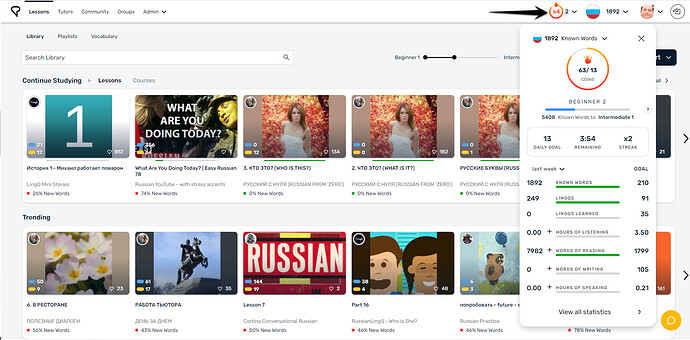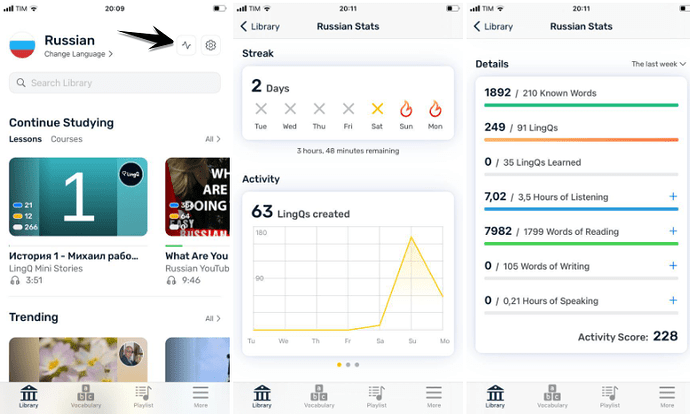Desktop
On the web, you'll see an ongoing, live-updated weekly summary of the most important stats in the dropdown accessible by clicking the down button next to the coins and flame icons in the website header. From the dropdown, you can change the timeframe of stats shown. And you can click "View all statistics" to see more detailed stats on the Profile page. Or click on the buttons pointing right adjacent to any of the individual stat lines to view a graph of that stat overtime.
Pro tip:
You can manually adjust stats for the activity you do away from LingQ by clicking the + next to the correspondent statistic.
Under My Profile (access via the Community tab, or by hovering over your icon in the top right corner and then selecting Profile). You can also view different timeframes and statistical summaries based on the metric you're interested in.
iOS app
You can view your Statistics snapshot by clicking the button in the top right corner of the Library tab, then scrolling down.
Android app
You can view your Statistics snapshot by clicking the button in the top right corner of the Library tab, then scrolling down.