I’ve given the Observer a try.
It adds the correct amount of coins when a word is marked, the word is added to vocabulary, but then when you look through the lesson all the words you’ve marked as 2, 3, or 4 still show up as blue.
I’ve given the Observer a try.
It adds the correct amount of coins when a word is marked, the word is added to vocabulary, but then when you look through the lesson all the words you’ve marked as 2, 3, or 4 still show up as blue.
Try refresh the page after making LingQs through the extension. Thanks for pointing out the bug, I’ll address that in the next patch.
I downloaded and installed all. But the only one that I see and can use is the Rooster Observer. (And I like it! It’s really cool!) How do I find the others inside LingQ once installed?
Thanks for the feedback!
They may not appear the first time you visit the page because of how LingQs URL navigation works. You can refresh the page the first time you use it that session.
If you still can’t get them to show up please provide me your 2 language codes, (your native language and study language) and I’ll look into it.
I’ll provide a way in the future to load the extension via click if you’re on the page
Yes! Refreshing helps! The Rooster Reader now works! This is something I wished it could do, and now it can! Thanks!
Does this mean anything?
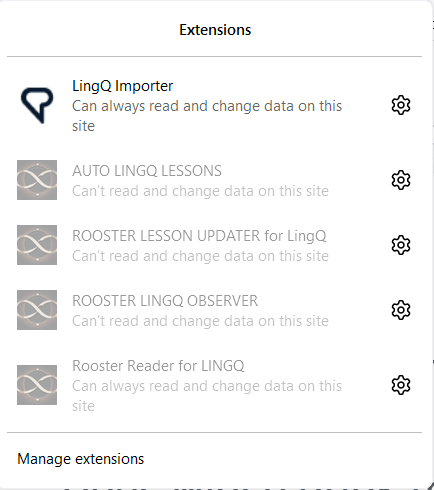
Glad you like it.
It just means the extension isn’t operating on your current page. It only operates under very strict conditions (such as you are on the exact webpage required). Which is why you likely need to refresh page. I can extend the permission to work anywhere within LingQ but that is probably unnecessary.
Observer has been updated to fix this problem! Selecting a status will change that words colour on the page and clicking a blue word on the page will open it in the menu (if the menu is displayed).
Link doesn’t work. Post must be at least 20 characters. Link doesn’t work.
Fixed! Thanks for your support!
I tried refreshing the page but nothing showed up.
My native language is Urdu . I am learning German.
Hi Asad,
It should work for Urdu (ur/urd)? and German (de). Send me a message with your lesson link and I’ll investigate.
You can also try installing from this official chrome store link.
I downloaded it from the above source. it is showing up after refreshing the page. However, when i clicked on Auto lingQs button , it converted all my blue LingQs. After that there is nothing. What am I supposed to do now. How can I access to bilingual translation sentence by sentence of the lesson?
edit: I liked the option that I could convert all my blue lingqs with just one button but i am interested in exploring other features like bilingual translation displyed side by side
I don’t quite follow. Can you be more specific about what the problem is? There may be some issue I’m not aware of when you have more than one native language loaded. This program will save time if you are doing your SRS elsewhere, like ANKI and just need the LingQ quickly made.
Try out the Rooster Reader extension!
https://chrome.google.com/webstore/detail/rooster-reader-for-lingq/iajdijmdifgnlhellpgidlabldaifone?hl=en-GB&authuser=0
I downloaded Rooster Reader . It has addded to my chrome browser but nothing showed up. I have refreshed the page a few times. AUTO LINGQ LESSONS extension is working but there is an issue with ROOSTER READER. Let me know what I have to do differently. Thanks for your help
Thanks for the persistence mate.
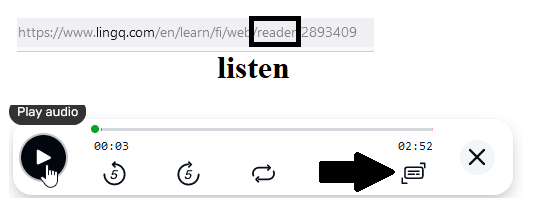
How to display translation either in English or my native language Urdu. Right now it is displaying empty space
see the attached image:
The problem is likely because the data looks a bit different if you have more than one language loaded. I’ll post an update in a few hours to fix the problem.
See the attachment below. It is displaying translation in my native language Urdu. However, I had to add the translation manually which I can not do for each lesson and would take up so much time. I thought it would display the translation of the lesson automatically.
well how it is different from opening a google translation tool on a separate browser and paste your lingq lesson there and read it through then read the same lesson on lingq without translation.
The process should be automatic as a learner I do not have to add translation manually through edit lesson.
We all hear you mate. Its a current limitation of the LingQ interface. You need to supply your own translations and fix the timestamps. These extensions have only been out a few days, give it some time and we might get to the right spot.