I have a new problem. I’ve tested LingQ now on my ASUS Transformer Book T100. Everything works fine but I cannot open the dictinaries. Only a small single line window opens with an “x” to close it. Tested with IE 11 and the newest Firefox on Windows 8.1. The problem occurs in the full view and the minimized view as well.
@Vera - I think this happens when your dictionary window is completely minimized. Can you try dragging the corners of the small dictionary popup that opens. You should be able to drag and open it up. We’re not sure why this happens on some accounts but we will be pushing a minimum size for that popup in our next update. But, in the meantime, you should be able to drag and open it and then the size will be remembered.
hi I have sent an e-mail to support in respect of a issue I have with viewing lessons, both from my library and also from my imports.any help would be appreciated.
@Mark: Thank you Mark. That helped a lot. I tried it today with an USB mouse and I could enlarge the window. I was not able to do make this work with the touchpad or the touchscreen. I admit I’m not used to them.
Hi. I would just like to add too that I think the blue popup is way too big and I have trouble seeing it on my screen. Thanks. David
Hi, I also noticed the scroll with the arrows stops working for me whenever I roll over a blue word. ie:
- open lesson
- use arrows to scroll
- rollover a blue word
- scrolling stops working for me.
Unfortunately, this makes lingq unusable for me whenever I am using my laptop, which is about 90% of the time. This is very frustrating to me because I want to study right now with lingq and I am unable.
note, I tested in both firefox and ie and it doesnt work in either.
@davidked - I’m not sure I follow what you are doing when you say you roll over a blue word. Are you clicking past it using the keyboard? Which view are you in minimized or maximized? Which browser? I don’t really have any problems with scrolling. Have you tried ctrl+refreshing the page to clear you cache?
Hi Mark,
Using firefox 30 and internet 11 - same behavior in both.
Minimized view
When I roll the cursor over a blue word and the popup box comes up I am unable to scroll further. Once I move the mouse over the word, in addition to the vocab popup, the word in the text will also be given a red border. As long as that red border is around the word I am unable to scroll with the arrow keys further.
I can get the red box to disappear by either clicking a lingq word or by highlighting 2 other words together and then cancelling the box around those other words. Once I do this then the red box disappears and I can scroll with the arrows again.
image of the red box around the word. Impossible to scroll with arrows when there is this box around a word.
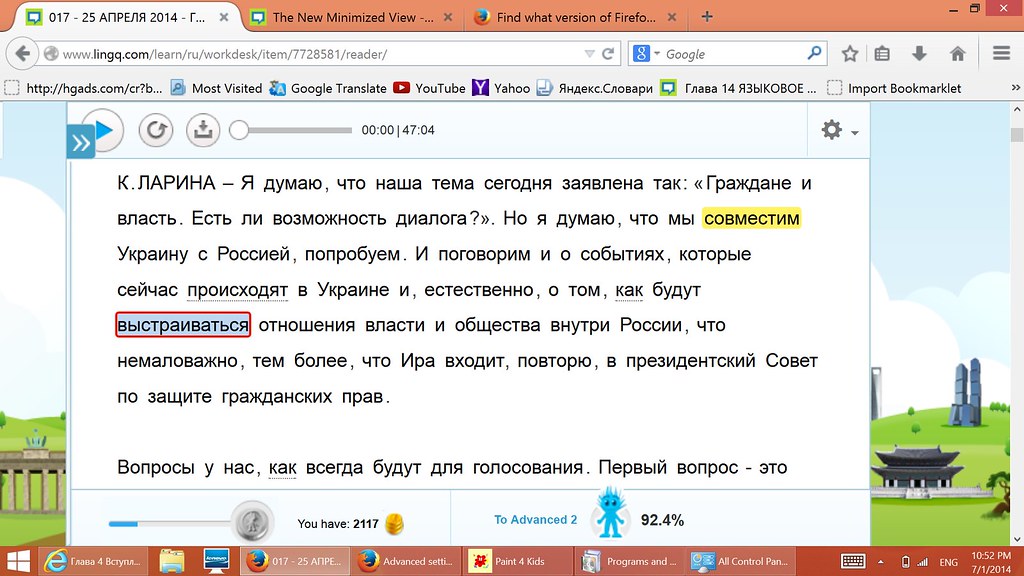
@davidked - Hmm, I’m not exactly sure what would be causing this. Is your cursor on the text portion of the screen, or is it off to the side?
@davidked - Ah, I see what you mean now. For some reason I thought you meant the left and right arrow keys weren’t scrolling to the next word, but I realize you meant the up and down arrow keys.
The up and down arrow keys are used for moving through the hints and other options on the blue popup. I’m not sure that this is an easy fix, since the site is now reserving these keys as keyboard shortcuts instead of their standard function of moving up and down on the page. Instead, I would actually recommend turning on auto-scroll, then just using the left and right arrow keys to move between your new words. This will automatically scroll up or down in the text as you move through your blue words.
Most laptops have a scroll option as well, often used by sliding up or down on the right-hand side of the trackpad. Hopefully yours isn’t broken!
Hi guys,
I also have a problem with the arrow keys. I regularly change the hints, and I want to use the left and right arrow keys with alt to move around in the hint box as I do in all other tasks I do with text. But using the arrow keys in this way seems to make the system think that I want to move through my lingQs, so before I’ve finished adjusting the hint it has taken me to the next/previous lingQ (and usually not just the next one but two or three ahead/behind). Unfortunately this is becoming quite frustrating and I can’t really change lifetime habits for how to move through text quickly.
FYI, I’m using Safari (7.0.5) on a Mac.
Thanks!
@jungleboy - As long as I click in the Hint field first, it seems to function properly. Would you be able to take a screencast of this (using something like Jing: Screen Capture Software | Snagit | TechSmith) so I might have a better idea of the issue?
Hi Alex,
Unfortunately, this makes lingq almost unusable for me on my laptop, after using it heavily for about 4 years, due to my physical limitations (at least to the way I use it now - maybe I can retrain myself). I am very grateful for lingq as it has helped my Russian tremendously and thus I am very hesitant to criticize. However, the site sometimes violates good design principles. imho - the site appears to be going for this very cool feel, which it often achieves, but at the expensive of usability, performance and code stability/maintainability. I design and build applications for a living and every time I go for cool at the expense of sound principles I get burned - which sadly happens more often than it should. lol.
I just discussed the lingq arrow issue with my UI/UX person and with my top developer and we are in agreement to the following:
There are strong reasons universal web and computer standards exist - usability, consistency, ADA, etc. This is why the arrow keys, enter, mouse/mouse buttons, scroll bars, etc behave the same across every site and every application. To co-op a universal web standard when different options exist is a design sin. The proper method, or most likely candidate, for jumping from one element to the next is with the tab key. At worst, if you are going to co-op then different keys should be wired up to scroll up and down as a good keyboard design will never require the user to use a mouse (see below).
I recommend that your designers read msdn.microsoft - Guidelines for Keyboard User Interface Design
If you ever want a user with lots of design experience to provide either help or input please let me know.
David
p.s. I hope the tone of this does not come off wrongly. I am a big fan of lingq.
@davidked - Thanks for your comment. I see now what you mean. I was under the impression initially that this was the case on purpose, but one of our developers confirms this is likely a bug, as there is no reason the up/down arrows need to be reserved for another function when the blue popup is closed in minimized view. I don’t know that we have a lot of users who are affected by this, but we’ll see what we can do to get this taken care of in a timely manner.
Regarding the overall keyboard shortcuts, we’ve had the same keyboard shortcuts for right around two years now, so I think any changes to these will be met with quite a bit of resistance (and confusion!).
Is the auto-scrolling thing really necessary? It’s driving me nuts. I create a link, then it scrolls the page down to the next blue word, often making me lose my place. I can’t imagine someone actually wanting that feature.
@Wulfgar - You can turn auto-scroll off by clicking on the gear icon next to the audio player then selecting this option in the dropdown. It’ll remember whichever setting you select, so you only have to do this once ![]()
In older versions, the lingq popups sometimes appeared below the word and sometimes above if I remember right. Now they always appear below.
This causes me a small problem with blue words because when I read fairly easy material I like to lingq as I read and listen. The blue box covers up the text making this impossible. So I have given that up.
The bigger problem is with yellow words. When I am reading and listening to hard material, I often need to check what a yellow word means. The combination of popups appearing below the word and the slight lag time for the box to close makes this difficult because the the next part of the text is covered up. And then, particularly in Russian where I am still battling with Cyrillic, I lose my place as well.
If I use the expanded view to see the definitions of yellow words, I still have the problem of losing my place and focus because of having to shift my sight to the right side.
In short, it would be very nice (for me) if the popups popped up above the words.
@Jingle - I see what you mean, but I also want to point out that when you hover over a word there is a red border that appears around that word. If you move off the popup so it disappears, the word should still have a red border around it.
Another alternative is just to use the space bar. When moving through your LingQs or new words with the left/right arrow keys, you can use the space bar to open the popup and the space bar to close it again. If you hover over a word with your mouse and see the popup, just press the space bar twice to close the popup without having to move your mouse.