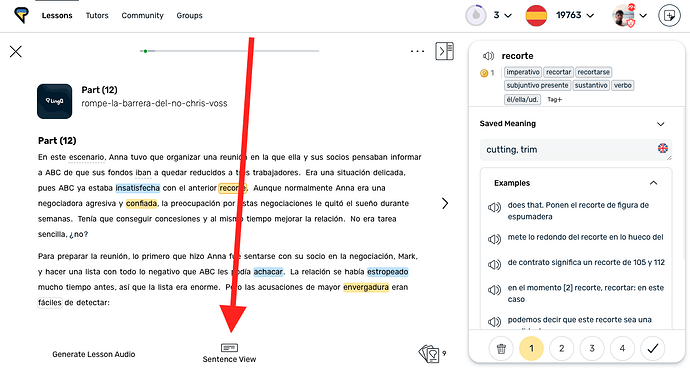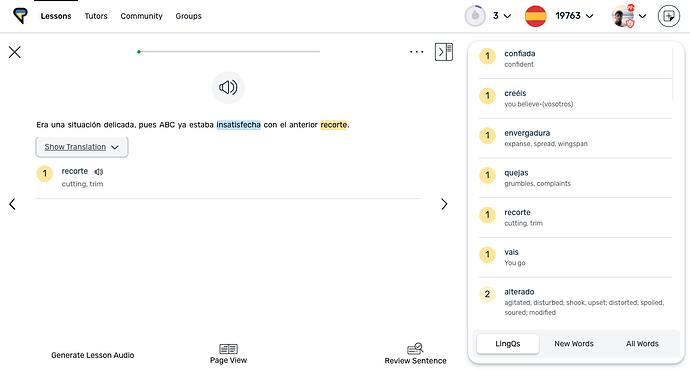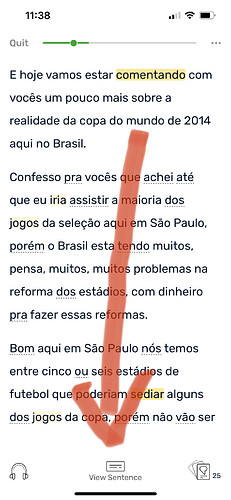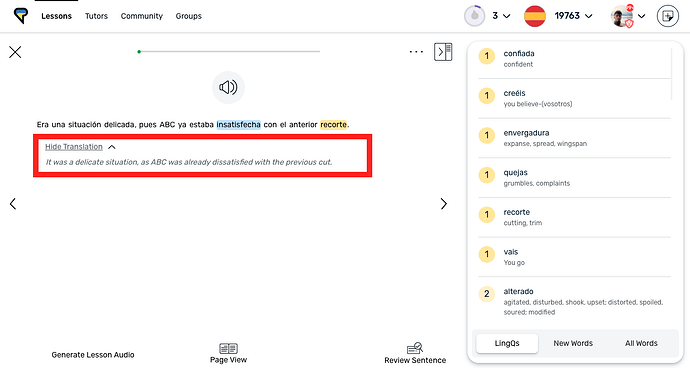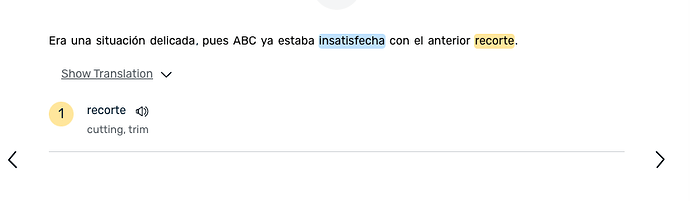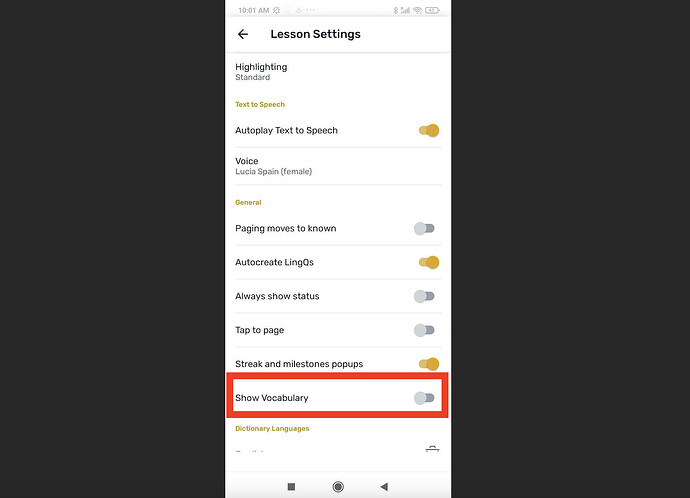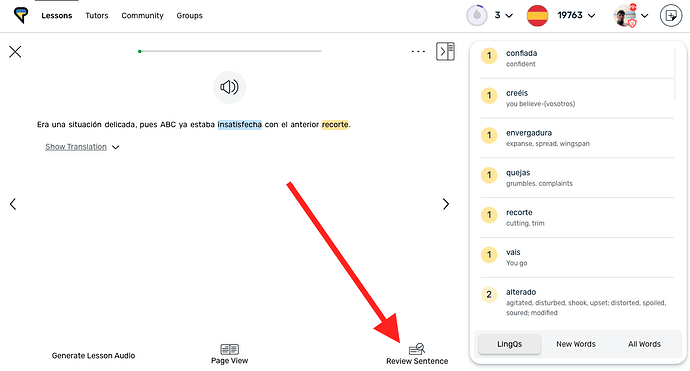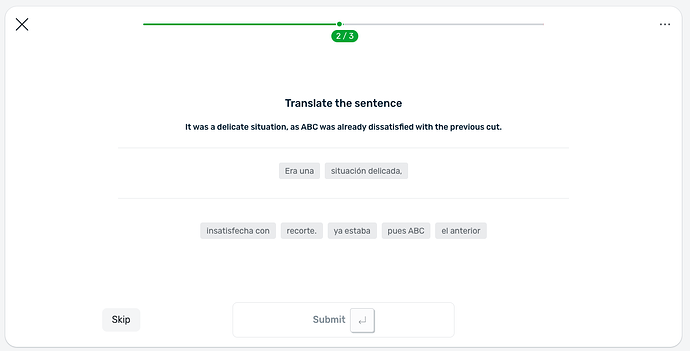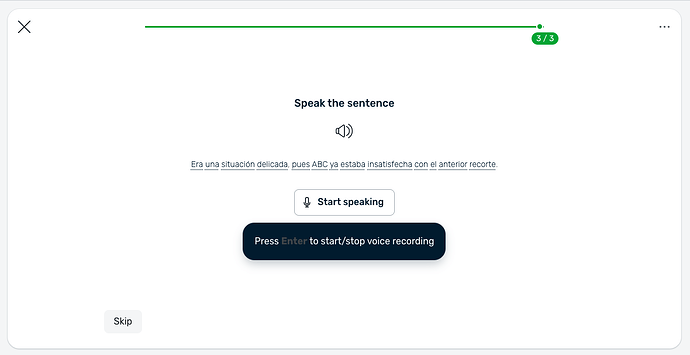Sentence Mode allows you to drill down into the text and read one sentence at a time. It also includes functions for playing the sentence audio, translating the sentence, viewing a vocabulary in the sentence and special review activities. This can make longer, more difficult texts much more manageable which will help you improve your reading skills.
*Note that Sentence Mode is a Premium feature. So once you hit your LingQs limit, upgrade to LingQ Premium to take advantage of Sentence Mode!*
How to Use Sentence Mode on Web
To open Sentence Mode on the web version of LingQ, simply click the 'Sentence View' button at the bottom of the Reader.
That will open up the view which shows one sentence at a time.
Sentence Mode is also available in the iOS and Android mobile apps. Just tap 'View Sentence' (iOS) or 'Sentence Mode' (Android) at the bottom of the Reader.
Sentence Translations
One of the great features of Sentence Mode is sentence translations. By clicking "Translate Sentence" you'll see the translation of the entire sentence. This is especially useful for long sentences, which might not make immediate sense by translating word for word.
Sentence Audio
The audio button at the top of Sentence Mode plays the sentence audio. For lessons with timestamps, it will play the audio from main lesson audio. And for other lessons without audio, text to speech will play for the entire sentence.
Sentence Vocabulary
By default, sentence mode will show a list of saved LingQs that appear in the sentence below the sentence and 'Show Translation' button. This allows you to quickly scan to look up the words you don't know yet.
How to hide Sentence vocabulary
To hide the vocabulary, you need to turn off the Show Vocabulary option in Settings
On Web:
On Web:
- Click the three dots in the top right corner of the Reader.
- Choose Reader Settings in the drop down menu.
- Under General, uncheck the box for 'Show vocabulary in sentence view'
On Android
- Click the three dots in the upper right corner of the Reader
- Choose Settings in the drop down menu
- Under General, toggle off 'Show Vocabulary'
Review Sentence
The review option in sentence mode has some unique activities compared to review in page mode and in the Vocabulary tab
- Unscramble - in which you piece together the sentence from its parts and the sentence translation
- Speaking - in which you record your voice to speak the sentence and receive feedback on how accurate your speech was.
To open these activities, click the Review Sentence button in the lower right corner