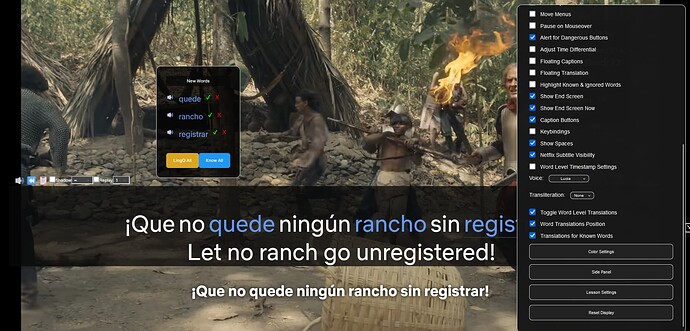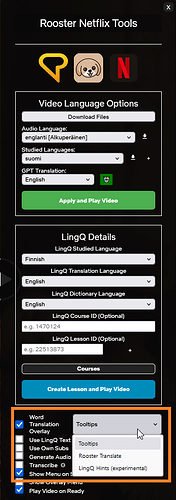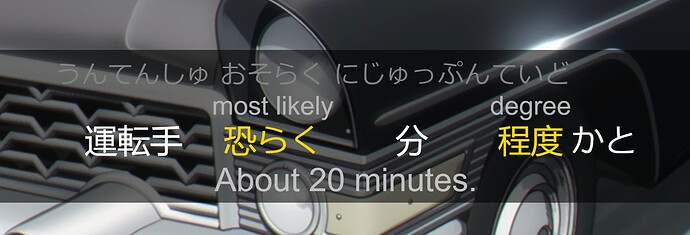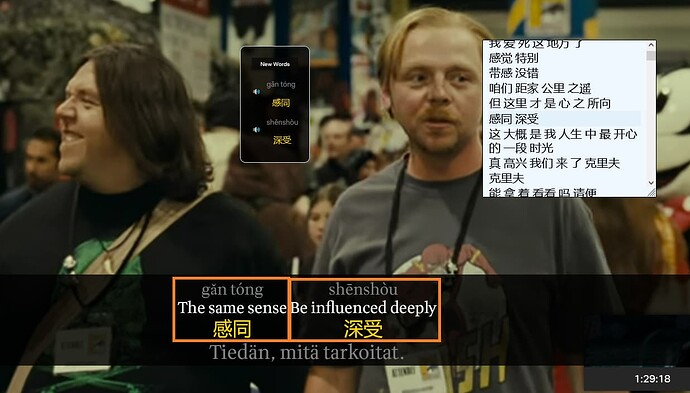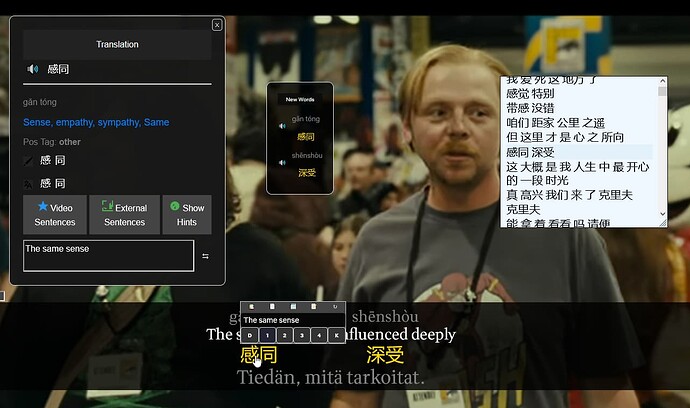Hi, thanks so much for this amazing tool! I’ve been trying to figure out how to turn on the word by word subtitles for 2 hours and I can’t figure it out. I thought it was just because it was incompatible with Mandarin, but even when I try it for Spanish it doesn’t work. I’m sure some of my settings are just wrong, but like I said, I’ve been trying to get this working for 2 hours to no avail. Any help would be appreciated haha
Thanks for the positive comments
It will be fixed in the future but right now you need to make sure this Word Translation Overlay is enabled on the initial menu.
For more info and to see current bugs / feature requests you can join us on the Discord.
Rooster
Thanks so much! It’s working now ![]()
Hi, Daniel, thank you so much for this tool, it’s all I’ve ever wanted !
I have a slight problem and I’m wondering if it comes from my settings.
For the subtitles in Japanese, whenever I click anywhere on the subtitles box, it changes slightly (the words initially appear separated by spaces even if I don’t toggle the “show spaces” option which seems to increase the spaces, and the transcription is shown on top of words. But when I click, the spaces disappear and the transcription too, which makes it hard to select stuff because it makes the words move).
Here are screenshots (not clicking, then clicking).
Am I doing something wrong?
Thanks!
Great to hear that you’re enjoying the product.
Word boundaries are generally a problem for Asian languages… Specifically when the characters are much smaller than the given definition / translit
Clicking on a word usually doesn’t cause the definitions / translit to collapse. It is initiated with a click and drag motion (Meant for highlighting phrases)
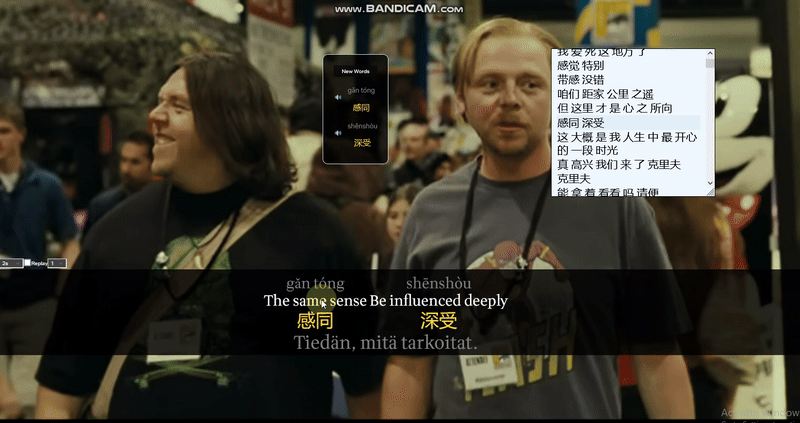
I do hope to improve this sooner or later
Thank you for your quick answer!
How do you get the 0-5 buttons to appear in the box please? (to mark as new, familiar, etc) I think I messed with the settings and I can’t get them to appear anymore.
Sorry for all the questions!
Happy to help. You can usually receive a faster response on our Discord channel too.
On the Video Tools the D-K style hover only appears for LingQed words. If a word is directly marked Known / ignore it will look slightly different. as appears in the GIF below. This is different to the Rooster Reader which displays D-K for all words.
Some other things to consider
if the menu has no LingQ lesson ID or if a lesson is not created you will see the No LingQ display (like below)
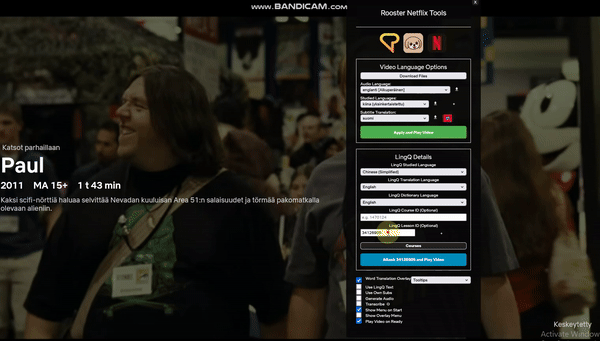
When loading from an attached lesson
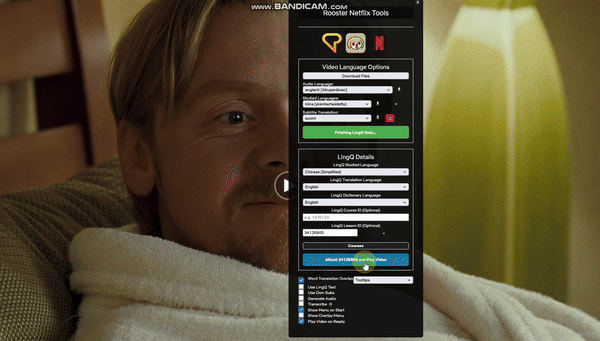
If you want to load any changes to the translation and text that you made on LingQ or are loading a transcribed lesson then use this option.
![]()
I found another Netflix assistant, called StreamUlt Netflix Video Downloader, which can download and convert Netflix movies and TV shows to MP4 or MKV. It’s helpful for users to watch them anywhere for better language learning.