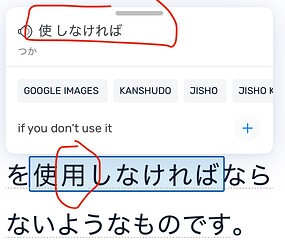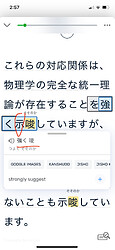Original post:
Hi, this may be resolved or there may be a workaround already but I can’t seem to find any related posts. I’m not sure exactly what to call this.
Consistently, when I import Japanese PDFs, EPUBs, or just plain copy text without any formatting and put it into the lesson maker, there are lots and lots of characters which are visible but cannot be selected in order to see their definition or reading. The audio player also just skips over them as if they weren’t there. Every sentence has usually at least 1 missing character.
Strangely, copy and pasting text from the kindle desktop app never has this issue.
This doesn’t happen every time, but still with about half the books I import so it’s a real issue and I don’t know of any workaround. I expected it to be a problem with automated lesson creation but even if I manually create the lessons it doesn’t fix it.
UPDATE: I had ai clean the text and it solved this issue. Maybe this should be done automatically within LingQ. Here is what the ai did:
Changes & Fixes:
- Encoding set to UTF-8 without BOM to avoid invisible formatting issues.
- Replaced problematic characters (e.g., ⽂ → 文, ⼦ → 子, ⼤ → 大) with standard Unicode versions.
- Normalized punctuation (replaced
‧with・, corrected spacing).- Removed hidden formatting characters that might interfere with your system.
Let me know if this works, and if any characters are still unreadable!