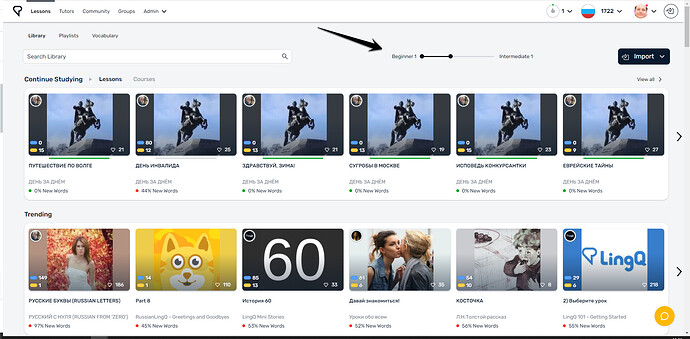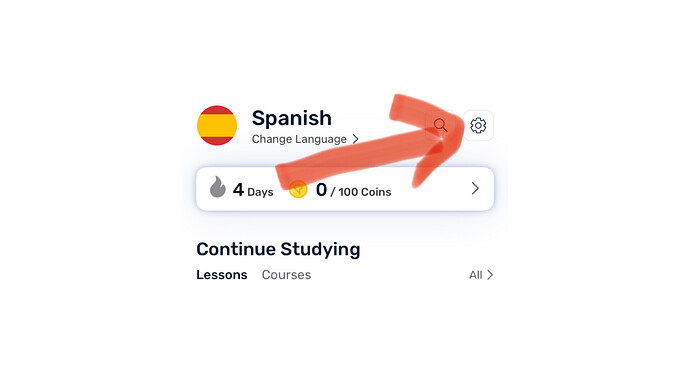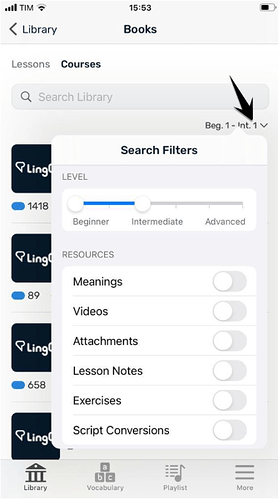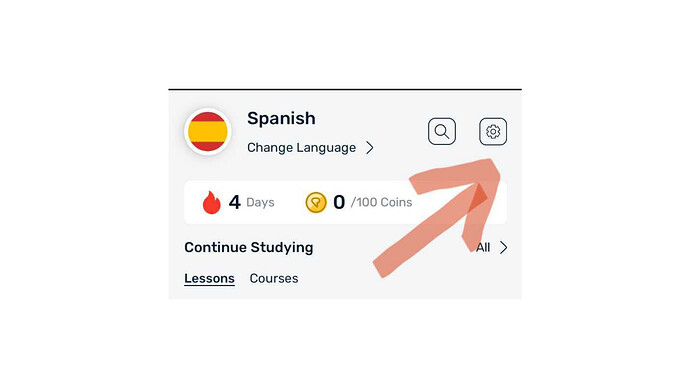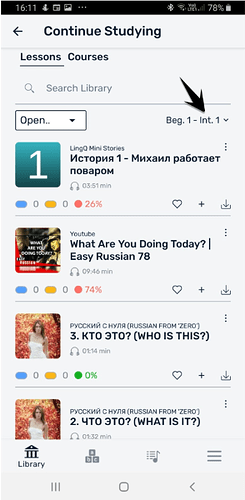You can adjust your level at any time. The Library will refresh and you'll see content within the levels you just set.
LingQ levels range from Beginner 1 to Advanced 2.
We recommend setting your levels to a range so that you see a wide variety of content.
Pro tip:
If you are just starting, set your levels to Beginner 1 - Intermediate 1.
Desktop
From the Library tab, adjust the sliders to the desired levels.
iOS app
To adjust the levels of lessons shown in your Library feed, first click the gear icon in the upper right corner and in the Languages tab you will see the level slider.
Adjusting the levels in each shelf
With the exception of the Mini stories, Trending and News feed, you can choose the levels of the content you want presented to you. You can choose by clicking the search filters button under the search bar.
Pro tip:
The Guided Course shelf has level labels you can click to choose exactly which level of courses you want to see!
Android app
To adjust the levels of lessons shown in your Library feed, first click the gear icon in the upper right corner and under Languages you will see the level slider.
Adjusting the levels in each shelf
With the exception of the Mini stories, Trending and News feed, you can choose the levels of the content you want presented to you. You can choose by clicking the search filters button under the search bar.
Pro tip:
The Guided Course shelf has level labels you can click to choose exactly which level of courses you want to see!