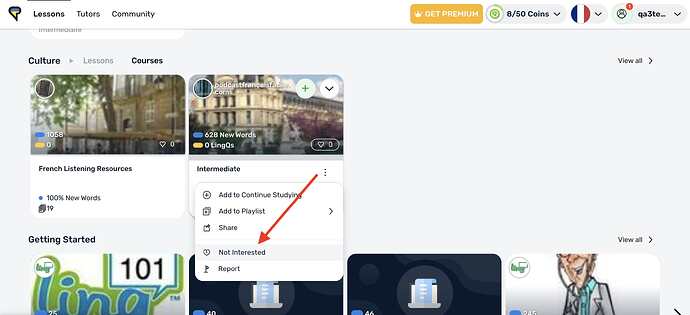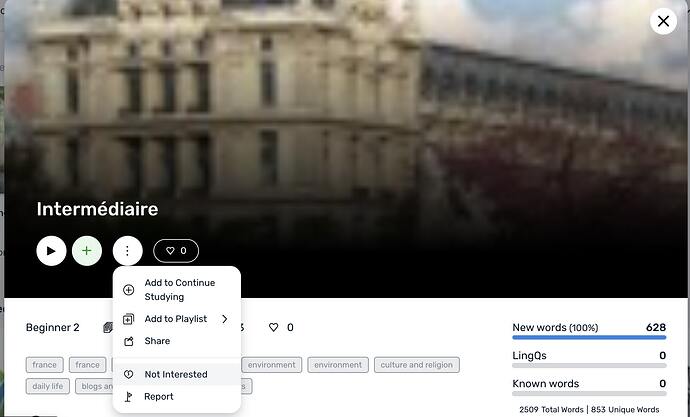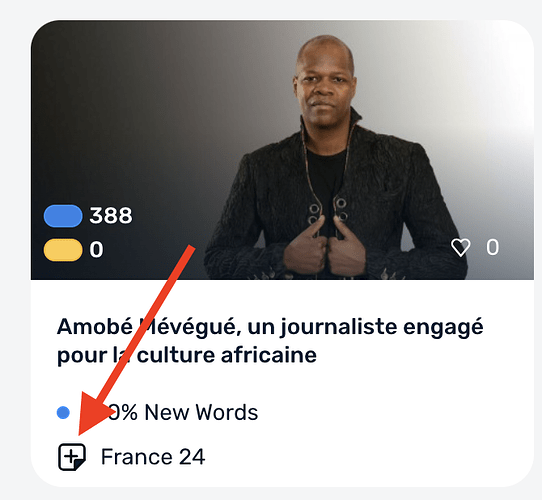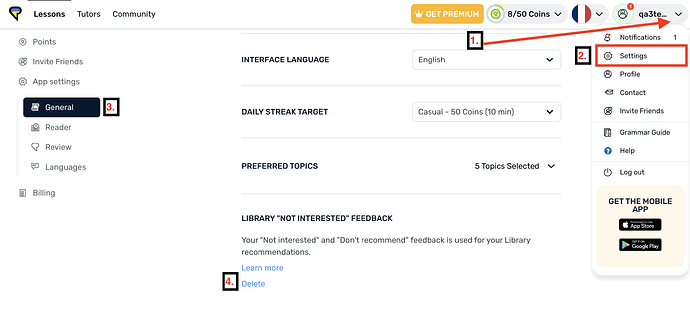LingQ was designed to give you more control over your language learning experience. To that end, the LingQ Library has lots of content on various topics at different levels of proficiency. But if there is content in the Library that you would rather not see or be recommended, you can choose to remove it.
How to remove courses
- Hover over the course tile in the Library
- Click the three dots to open the options menu (…)
- Click “Not Interested”
This will prevent lessons from the course from populating the Library shelves in that language.
You can also do this from the Course info page.
How to remove a content source from your Library
LingQ uses RSS feeds to populate your Library with news articles, Youtube videos, Netflix shows and other content. If you would rather not see content from a particular source, you can remove it from your Library.
- Find a lesson tile with the external source icon.
- Hover over the lesson tile and click the three dots to open the options menu.
- Click “Don’t recommend”
This will prevent other lessons from that particular content sources from populating your Library feed.
Undoing your “Not interested” and “Don’t recommend” lists
We all change our minds sometimes. If at a later date, you decide you do want to see those courses or sources you removed from your Library feed, you can undo these in Settings.
- Click the profile dropdown menu in the upper right corner of the screen
- Choose Settings
- On the left-hand setting menu, click General
- Scroll down to LIBRARY “NOT INTERESTED” FEEDBACK and click Delete.
This will reset the “Not interested” and “Do not recommend” settings, so your Library is eligible for all content in that language.
Note - this setting is language specific. Removing a content source from one language will not remove it for other languages.