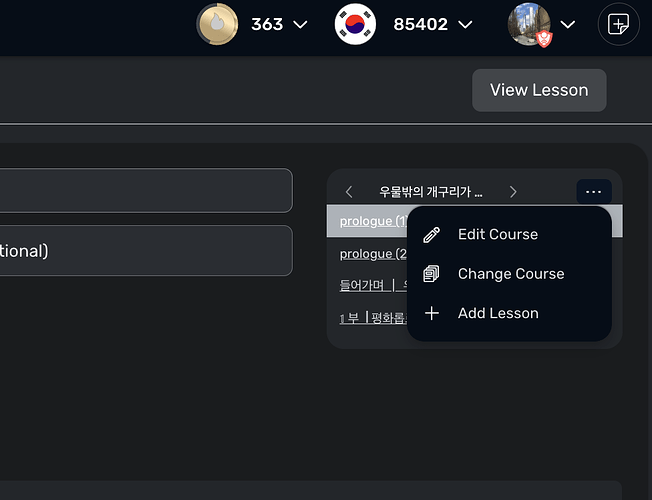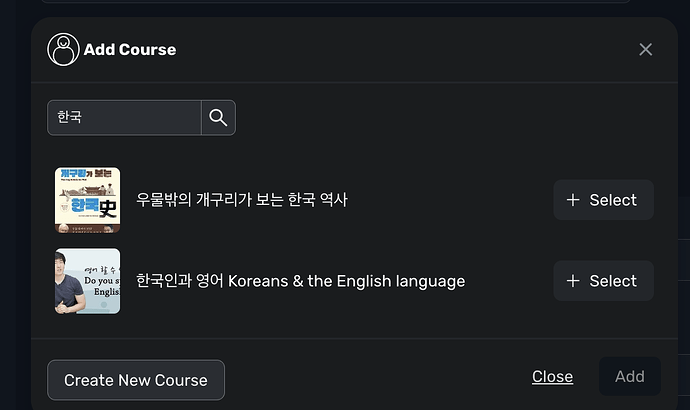Hi, I’m new to LingQ and have been doing some imports from YouTube, I can import the lessons but it’s all under the ‘Quick Imports’ course. I want to organise the lessons into new course but I’m having trouble finding how. Where can I create a new course? And how can I move lessons to other courses, I couldn’t find the ‘edit lesson’ option, thanks!
I would really like to understand this as well
After importing a lesson, you’ll find in the upper right corner of the lesson three dots that will give you the option to "edit lesson. "
After entering the edit lesson screen, there will be three dots again, this time hit “change course”
After getting into the “change course” screen, go to the bottom to see “create a new course.”
After creating a new course, you’ll probably see it pop up as an option right away (since you’re relatively new to LingQ and haven’t created courses before).
If not, you’ll need to search for the new course and add it to your lesson.
If you are importing with the ‘LingQ Importer’ (the browser extension), below the ‘Import’ button is a drop-down list ‘Import to.’ When you choose ‘+ New Course,’ a field will appear - type there a name for a new course. Click ‘Import’ to save the lesson in the newly created course. Importing the next lesson, you can choose the course from the drop-down list (or create another one).
It’s much easier to import lessons directly to the right course than to move them between courses afterward, though this is also possible.
To move a lesson from ‘Quick Imports’ to another course:
-
There is a search box in the top left corner of the LingQ homepage. Type there: quick imports. Do not press Enter or the magnifying glass icon. Click the ‘Quick Imports’ button that appears below the search box.
-
You are now on the ‘Quick Imports’ course page. You will see 3 round buttons: play, ‘+’ and ‘…’ - hover over the ‘three dots’ button and click on ‘Edit Course.’
-
You will see a list of lessons in the course. Click on the name of the lesson you wish to move.
-
The lesson editor will open. In the upper right corner, you will find another ‘three dots’ button - hover over it and choose ‘Change Course.’
-
A pop-up window will appear. Here you can:
a) Select a course from the list and click ‘Add’ or
b) Create a course, then select it and add it.
- You have successfully moved the lesson to another course.
PS Tamarind’s helpful screenshots and explanation shows step 4. and 5. from the above list.
Thank you so much for such a detailed response!
Thanks Tamarind! The screenshots are super helpful too.