Hi, I think I asked this last week but I wanted to check if there has been any progress. At present, when I click on a word / phrase where I have selected multiple definitions, it bunches them all up onto one line as in the screenshot below. They used to be separated to one definition per line. How do I go back to the old layout? Thanks.
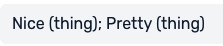
1 Like
You have to press the arrow on the upper right of the definition window to expand the view and get to see the definitions on several lines. The semicolon marks where a new line would start, btw.
Thanks for the reply.
Yes, I know but I wanted to see if we could set the layout to where it was before where you didn’t have to click again to expand the view. If you’re clicking on words a lot to check meanings then it’s a lot of extra clicks and less efficient.
1 Like
Not that I am aware of. The general approach seems to be to add changes to the GUI nobody asked for without any way to configure it in order to not cluster the options menu. 
Haha. Very true.
Myself and others have been asking for small changes to make the system more user-friendly and less clunky for years but these type of developments don’t seem to be implemented.
1 Like
I have a setting for this in the Android app. Lesson Settings-Merge separate meanings
2 Likes
Thanks.
That worked a treat! Back to normal again where I can read all definitions with one click.
3 Likes
![]()