What’s the usual way for someone from France to type out extended characters on a laptop? I’ve been researching, and it is still difficult to find the answer. I know how to type in English and Vietnamese (has a sofeware).
Merci pour votre temps.
Most French people use keyboards with an AZERTY layout for convenient access to accented letters.
‘The digits 0 to 9 are on the same keys, but to be typed the shift key must be pressed. The unshifted positions are used for accented characters.’ (AZERTY - Wikipedia)
Some hipster developers might rock an US QWERTY keyboard, but they are in the minority.
If you’re having trouble getting used to the FR_FR keyboard, you might want to give the FR_CA one a go - a bit more intuitive coming from a typical US QWERTY setup!
There are ALT codes you can use to type every accented letter, even on a qwerty keyboard. For example, ALT+ 0202 becomes É. A simple Google search will tell you what the exact codes are.
Correct, in France people use AZERTY layout which allows to easily type in French. Everywhere I went there was this type of layout.
This is an option, however I suppose this is for Windows.
On Mac I use different commands, for example:
option+8+the letter = á
option+9+the letter = à
there is already ç included, and the capital letter is option+shift+o= Ç
Correct. You can digitally change your keyboard layout to make it whatever you want to, even an AZERTY. However, you have to remember the layout and train yourself with a different keyboard, which might not be so always easy to do.
French doesn’t really require many different characters, and they can easily done with those keyboard combinations. Unless, you have to type a lot of stuff in French, and in this case it might be worth to learn an additional layout to improve speed performance.
@CloverLE2211 is that what you were asking for ?
(Not from France. American.)
The Alt code method that somebody already described use to be the only solution that I could find, but now a lot of systems use the Compose key method which is a lot more intuitive. You don’t have to memorize or refer to a list of Alt codes. You just use a ComposeKey-AccentKey-Letter combination.
I use Linux Mint, but I’m pretty sure that Windows also has the feature. Within Linux how it works probably depends on the distribution. In Mint I went to:
Preferences - Keyboard - Layout - Options - Position of Compose Key
(And, yeah, it was hard to find even after having already been there.)
Then you pick which key you want the Compose key to be.
To type an accented character using the Compose key on MY system:
- Press the Compose key.
- Press the diacritic (accent) designator character [` ’ ^~ , : ]
- Press the desired letter.
For a diphthong it’s ComposeKey - FirstLetter - SecondLetter
I can use that to type all of these: à á â è é ê ë í ì ï î ö ô ù æ ñ ç « » and more.
But it’s going to depend on your system. I initially learned through somebody else’s instructions which said ComposeKey - Letter - AccentKey. That worked for some characters but not for others. So I experimented and switched the order to ComposeKey - AccentKey - Letter and that worked for all of them. So unless you find some good docs you’ll probably have to play with it.
setting your language/keyboard to “English (United States) international” is really the easiest option if using windows. basically the same as using azerty except that the accents are in a different place. To get " é " I simply type " ’ " and then " e " .
You can setup multiple language/keyboard profiles and easily switch between: I have setups for ENG international and Japanese to accomodate different setups.
It’s best to get acclimated to the layouts as you’re given them; French layouts on laptops generally work fine. If you’re asking “what if I have a QWERTY ANSI laptop” (the spacebar is on one row and there is no key left of Z except shift), then you will be missing probably <,>.
On Windows, the solution to this is easier than going through tedious alt code lists. Press the win key and press m. It will bring up a window with all characters and emojis. But otherwise, things like é, à è and so on are easily accessible on a French keyboard. Ligatures like œ and æ? Maybe not, but in that case either use that win + m method or use the “Nouvel AZERTY” layout, which is just a straight upgrade all-round. To download it, head there and look for “pilote pour {your Operating System}”
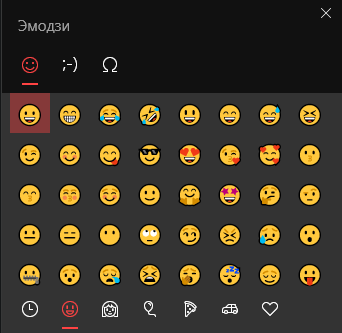
From this window, I click the ohm symbol (Ω) furthest on the right, and voilà, the guillemets are right there. No alt codes to memorise. Additionally, programs like MS Word or Google Docs will auto-add guillemets if you’re using a recognisable French layout.
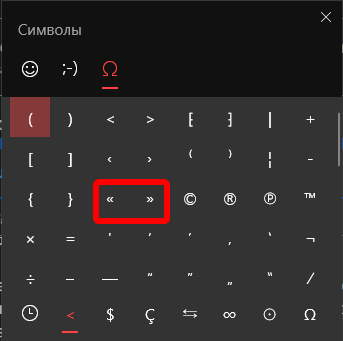
What’s the usual way for someone from France to type out extended characters on a laptop:
I use my fingers and press the keys. ![]() Layout is such as those characters are available. If you want to practise french layour, you can dowload it at least on windows. Then you switch from one layout to another layout using alt + shift.
Layout is such as those characters are available. If you want to practise french layour, you can dowload it at least on windows. Then you switch from one layout to another layout using alt + shift.
If you want to practise writing with french Layout, you can use excellent
For Ukrainian, it took me one month 20 minutes per day. I’m typing either in Ukrainian or in English or in French on the same keyboard.
As I am using a US-Keyboard with a Korean layout installed on my OS, I type umlauts and accents using an Autohotkey script that I have found online and modified a bit. It sits in my autostart folder, so it starts with the OS.
It allows me to type umlauts by typing " followed by the respective letters: ä ö ü ï ë (the latter two don’t exist in German, so I guess they are not called umlauts)
’ followed by a letter gives me á é í ó ú ß ñ ₩ ¡ ¿
` is also an option: ù è ì à
^ gives â û etc…
Typing the respective modifying symbol twice gives the symbol itself without modifying the following symbol. It may sound odd at first but you get used to it pretty quickly. And it is more convenient then having several languages and keyboards installed.
/*
Easy accents on a qwerty keyboard including french ç as well as spanish ñ and ¿ 1nd ¡
Note: Obtained the unicode values at: https en.wikipedia.org /wiki/List_of_Unicode_characters Spaced Link for safety
Basiclly this solution allows to type any vowel preceded by any of ['"`^] to obtain the 'accented' version:
' before [AEIOUaeiou'NnCc?!] produces [ÁÉÍÓÚáéíóú'ÑñÇç¿¡]
" before [AEIOUaeiou"] produces [ÄËÏÖÜäëïöü"]
` before [AEIOUaeiou`] produces [ÀÈÌÒÙàèìòù`]
^ before [AEIOUaeiou^] produces [ÂÊÎÔÛâêîôû^]
The leader character can be produced by typing it twice: '' => ', "" => " et al.
This is only needed if the leader character is followed by a vowel, n, c, ? or !.
Note that for my personal ease of typing, ñ and Ñ can also pr produced by 'n and 'N.
The available combinations can easily be extended if you need other accented characters.
*/
; ' followed by character
:C*?:'!::{U+00A1} ; ! followed by ' => ¡
:C*?:''::{U+0027} ; ' followed by ' => '
:C*?:'?::{U+00BF} ; ? followed by ' => ¿
:C*?:'s::{U+00DF} ; s followed by ' => ß
:C*?:'w::{U+20A9} ; w followed by ' => ₩
:C*?:'5::{U+20AC} ; ~ followed by e => €
:C*?:'A::{U+00C1} ; ' followed by A => Á
:C*?:'C::{U+00C7} ; ' followed by C => Ç
:C*?:'E::{U+00C9} ; ' followed by E => É
:C*?:'I::{U+00CD} ; ' followed by I => Í
:C*?:'N::{U+00D1} ; ' followed by N => N
:C*?:'O::{U+00D3} ; ' followed by O => Ó
:C*?:'U::{U+00DA} ; ' followed by U => Ú
:C*?:'a::{U+00E1} ; ' followed by a => á
:C*?:'c::{U+00E7} ; ' followed by c => ç
:C*?:'e::{U+00E9} ; ' followed by e => é
:C*?:'i::{U+00ED} ; ' followed by i => í
:C*?:'n::{U+00F1} ; ' followed by n => ñ
:C*?:'o::{U+00F3} ; ' followed by o => ó
:C*?:'u::{U+00FA} ; ' followed by u => ú
; " followed by character
:C*?:""::{U+0022} ; " followed by : => :
:C*?:"A::{U+00C4} ; " followed by A => Ä
:C*?:"E::{U+00CB} ; " followed by E => Ë
:C*?:"I::{U+00CF} ; " followed by I => Ï
:C*?:"O::{U+00D6} ; " followed by O => Ö
:C*?:"U::{U+00DC} ; " followed by U => Ü
:C*?:"a::{U+00E4} ; " followed by a => ä
:C*?:"e::{U+00EB} ; " followed by é => ë
:C*?:"i::{U+00EF} ; " followed by i => ï
:C*?:"o::{U+00F6} ; " followed by o => ö
:C*?:"u::{U+00FC} ; " followed by u => ü
; ` followed by character
:C*?:````::{U+0060} ; ` followed by ` => `
:C*?:``A::{U+00C0} ; ` followed by A => À
:C*?:``E::{U+00C8} ; ` followed by E => È
:C*?:``I::{U+00CC} ; ` followed by I => Ì
:C*?:``O::{U+00D2} ; ` followed by O => Ò
:C*?:``U::{U+00D9} ; ` followed by U => Ù
:C*?:``a::{U+00E0} ; ` followed by a => à
:C*?:``e::{U+00E8} ; ` followed by e => è
:C*?:``i::{U+00EC} ; ` followed by i => ì
:C*?:``o::{U+00F2} ; ` followed by o => ò
:C*?:``u::{U+00F9} ; ` followed by u => ù
; ^ followed by character
:C*?:^^::{U+005E} ; ^ followed by ^ => ^
:C*?:^A::{U+00C2} ; ^ followed by A => Â
:C*?:^E::{U+00CA} ; ^ followed by E => Ê
:C*?:^I::{U+00CE} ; ^ followed by I => Î
:C*?:^O::{U+00D4} ; ^ followed by O => Ô
:C*?:^U::{U+00DB} ; ^ followed by U => Û
:C*?:^a::{U+00E2} ; ^ followed by a => â
:C*?:^e::{U+00EA} ; ^ followed by e => ê
:C*?:^i::{U+00EE} ; ^ followed by i => î
:C*?:^o::{U+00F4} ; ^ followed by o => ô
:C*?:^u::{U+00FB} ; ^ followed by u => û
; ~ followed by character
:C*?:~~::{U+007E} ; ~ followed by ~ => ~
:C*?:~N::{U+00D1} ; ~ followed by N => N
:C*?:~n::{U+00F1} ; ~ followed by n => ñ
;; Thanks for comments and or corrections to Guido Van Hoecke <guivho@gmail.com>
(Autohotkey is needed for this to work)
Buy a KB cover or something similar and add the french keyboard to your keyboard settings.
Rather than doing what “French people usually do” (use an AZERTY keyboard), I do what works best for me.
Since I type a lot of English and a bit of French, German, and Japanese nearly every day, I just keep my Mac keyboard in US mode and “long press” (Enter characters with accent marks on Mac - Apple Support) the letter I want to accent in German and French.
That’s what works for me, but more importantly, I’d suggest you 1) indicate what computer operating system you are using and 2) share what your goals to get better help.
Likely what will be optimal for you will be different from what “French people usually do.”
Yes, for Windows I use the English (United States) US International Keyboard too. I found it a bit tricky to set up.
I recommend not adding French as a language, unless you want to to switch your interface entirely to French.
Setting Up the United States-International Keyboard
- Open Settings: Go to Settings > Time & Language > Language.
- Keyboard Settings: Under Preferred languages, select English (United States) or your current language. Click Options.
- Add a Keyboard: Under Keyboards, click Add a keyboard and choose United States-International.