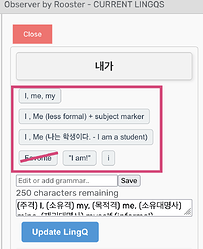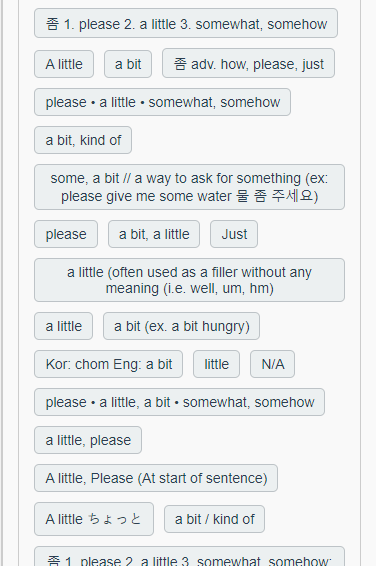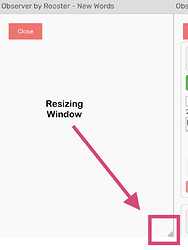Oh, this is cool to know!
Yes, the “Get hints section” seems to be working much better now!
this is likely due to the fact that Korean is a very context heavy language, so users are creating LingQs for words in a variety of ways:
- Direct meaning of word
- Context-dependent meaning of word
- The above types of meanings + additional grammar or word endings their word had
- the root word of the word they’re linking + the above + every possible direct meaning of the word
- Etc.
I’m used to this, so it doesn’t bother me as much. What would be great through your extension is getting the 6 most popular meanings to get a better idea of the LingQ I want to create for whatever learning stage I’m in.
So, it makes sense to limit it to the most popular meanings, even though it can be an incorrect meaning or not quite formatted the way I may want overall. For the type of language learning I tend to do, I can always consult multiple resources (like dictionaries, Reddit, etc.), but having a place to start is great!
^^ This gives you a good idea what the meanings section looks like for Korean learners, lol ^^
Like I said I’ve gotten used to it and actually appreciate it (though sometimes it would be nice if an advanced Korean learner went through this every so often to avoid to much clutter for users over time—not every personal meaning needs to public ![]() but it’s better than no community dictionary at all.
but it’s better than no community dictionary at all.
Still zero resutls under the “New Words Category for me” but the “Current Lingqs” and the “Known Lings” improved with the “Hints” (as I mentioned, so progress!!)
But, like I mentioned previously, I seem to get lingQs using Observer Lite (as long as I toggle off Observer while I’m using Observer Lite—otherwise nothing shows up for Observer Lite, but it makes sense that the Observer extension would interfer with the Observer Lite extension)
P.S. I figured this might be the case which is why I immediately closed my tab instead of saving anything when I clicked on the tag, and it disappeared ![]() So, glad I didn’t save that!
So, glad I didn’t save that!
Also being able to resize the windows is another great user feature I just noticed!
Again, thank you for your hard work on these extensions! Super exciting stuff!