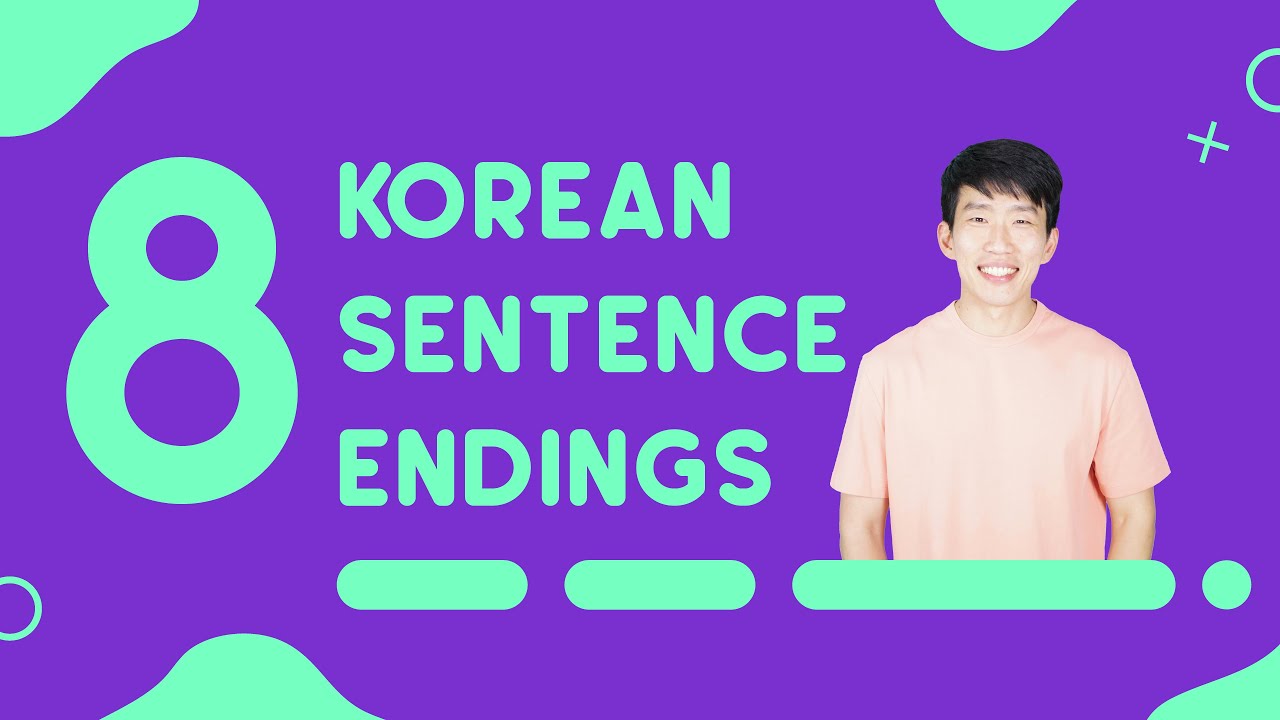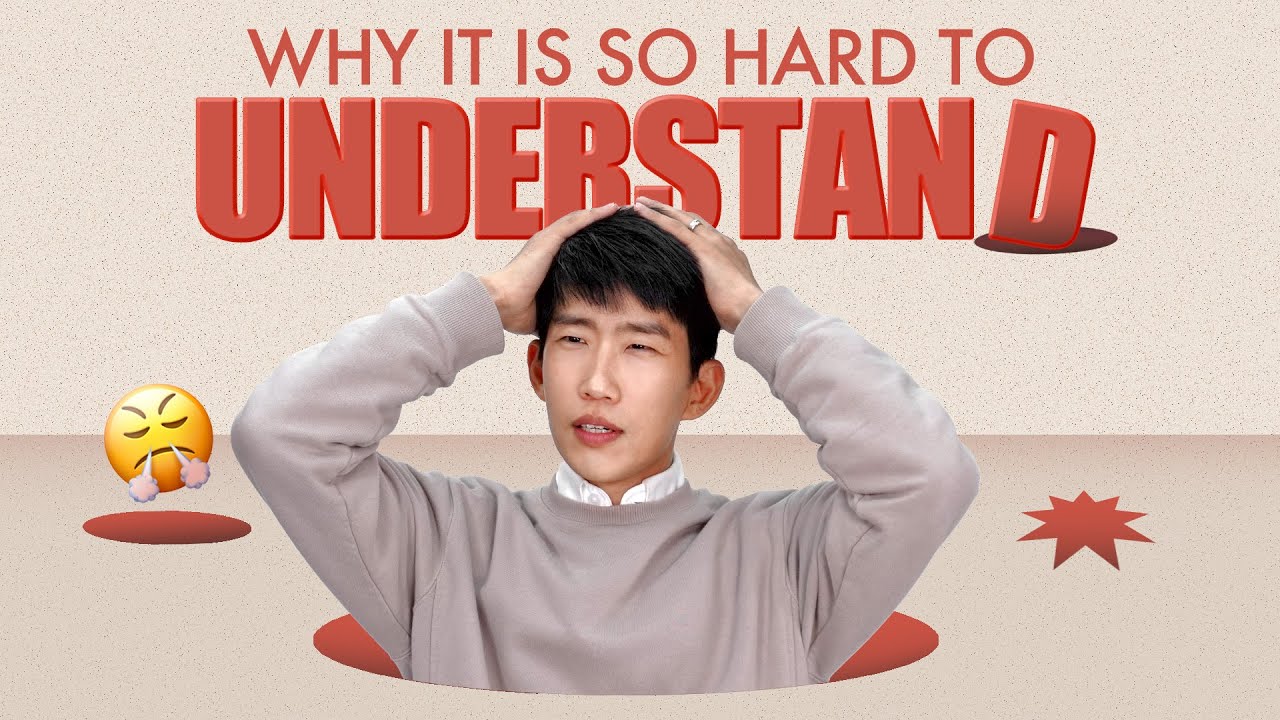haha, yeah, definitely not something I expected from a Western POV (didn’t realize how limited that perspective was for me until I learned this)
I would say it’s not entirely “grammarless”, it just has a different grammar structure that isn’t always immediately clear for language learners (especially noobies, like me).
For example:
There are also sentence endings like the ones found here that serve as indications of a sentence/complete expression of thought:
- -요
- -ㅂ니다
- -(으/느)ㄴ 것 같아요
- -(으)ㄹ 수도 있어요
- -죠 or -지요
- -(으/느)ㄴ데요
- -네요
- -세요
Note: Only a *few *are listed.
Source: And also a really good explainer about the difference between the English Language and Korean:
This video actually explains some of the challenges of Korean sentences specifically, if anyone is interested: