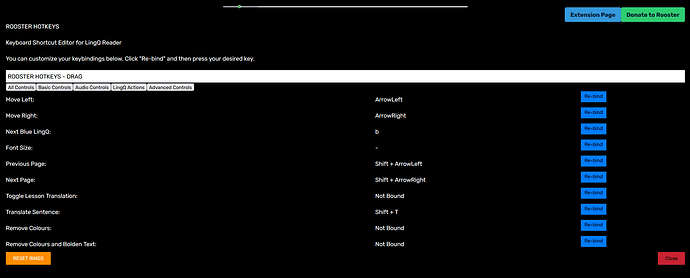ROOSTER HOTKEYS PATCH 1.27
→ Basic Tab system added
→ New bind (Toggle Stats Menu)
→ New bind (Show Words Read Today)* This auto updates every 30 seconds
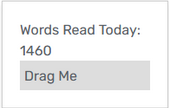
Great to hear! It would be cool to know what keybinding configurations people came up with. Its a complicated problem now with duplicates and lots of unbound keys