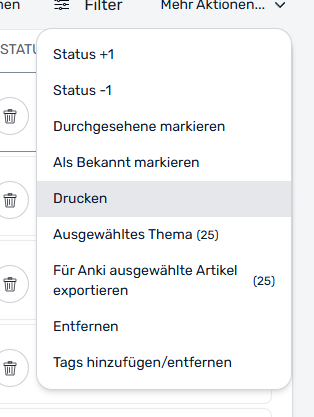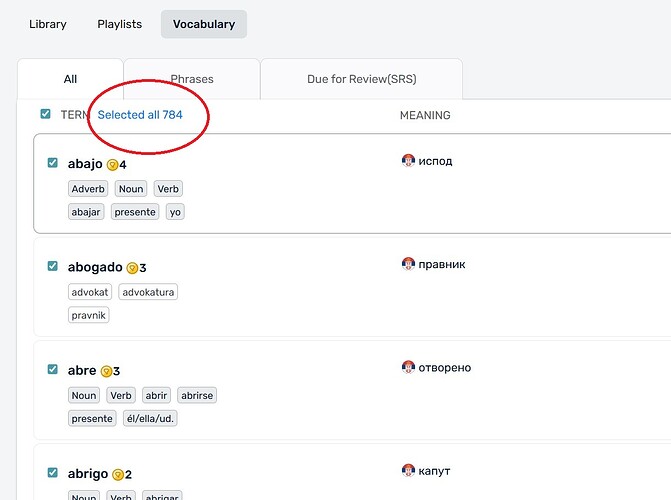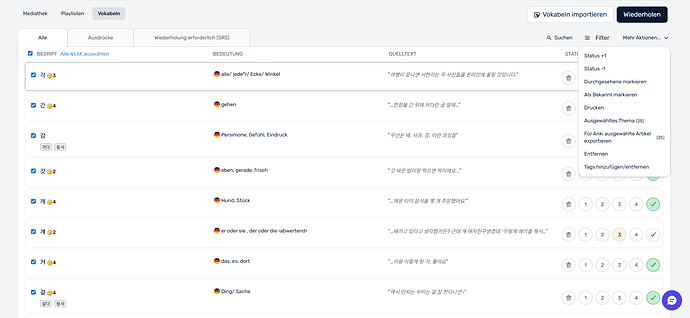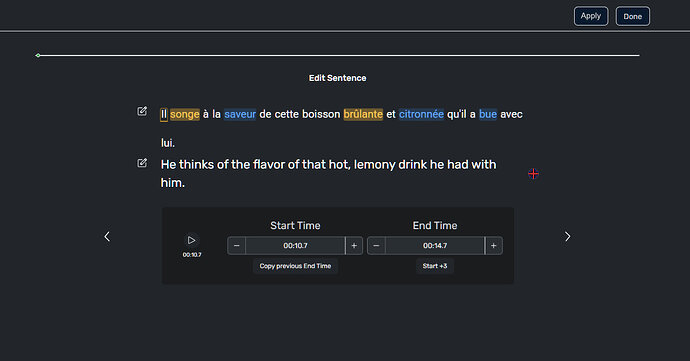When I try to export or print vocabulary, only the vocab on the current page is exported, even though I have selected all. This creates a huge additional work effort if I want to export bigger potions of vocabulary (I am learning a highly agglutanive language, so the amount of “words” is generally very high). In addition, it would be helpful when we could select what to export.
That is how it works; it exports LingQs from the page (up to 200 LingQs at once). If you want to export all, you will find an option to Export All under the More Actions button.
No, I can’t.
Even though all words are selected (8.3k in this case), the export is only available for the 25 on the current page. I see no other option.
It also appears that not all words are listed. If I restrict it to a course containing 100+ lessons (each a transcript of a 10+ minutes long podcast), the list contains only 22 words.
@Obsttorte Strange, I just tested on my end and if I select all I can export all. Are you sure you clicked on the blue Select All option?
Thanks, I’ll ask our team to investigate this further.
After you click the upper check box that only selects the “terms” on the current page, then you have to click on the BLUE text to the right of the check box - then you will have selected all (in this case) 41,600 terms.
That works, thanks. How intuitive ![]()
@Obsttorte Glad it’s sorted out. As you can see in my screenshot above, I pointed out in the red circle and wrote that you need to click on the blue Select All option.
Well, now I see it ![]() I misinterpreted what you wrote. That beeing said I still find this rather unintuitive (most apps have a dedicated ‘select all’ button). Why does the user interface always seems to be aiming at as much clicks as possible? Many rather simple tasks require an often silly amount of clicks.
I misinterpreted what you wrote. That beeing said I still find this rather unintuitive (most apps have a dedicated ‘select all’ button). Why does the user interface always seems to be aiming at as much clicks as possible? Many rather simple tasks require an often silly amount of clicks.
The best example is making corrections in a sentence when using page mode.
- I need to go to sentence mode (which doesn’t work if ‘pages move words to known’ is active, as it will than jump to the first sentence with an unknown word)
- I have to click on the three dots
- Than I have to click on edit sentence
- I have to jump back to page view
All of this to correct a typo for example so I can assure a new word is really added to my vocab, which is somewhat one point of the app.
I really think that at some point you guys should consider rethinking your approach to the user interface. It is a working tool, so it should be efficient to use first and foremost.
Agree, in-place editing will be cool, jumping around different pages takes up too much time. There should a way to quickly edit the text in both page and sentence mode and some shortcuts combo to fix audio sync issues will be good too.
Too avoid jumping around, I actually have to go through lesson first in edit sentence mode instead of normal sentence mode. It is just more faster to make the fixes (audio sync) there. Only problem is that it is not added to reading/listening stats and you can’t mark words. For look-ups i use browser translator.
There is currently a “done” button in edit-sentence mode which returns user to sentence mode. if can they add a “save”/“update”/“apply” button that will be good too so I can save edits without jumping back to the sentence mode.
If they add normal sentence with ability to mark and see linQ, that will be make edit sentence mode a very powerful advanced mode to edit and consume the lesson at the same time.
mockup of potential layout.
I have found clicking once on any word in the sentence that you want to open in sentence mode will open that particular sentence when you click over to sentence mode.
If you wanted to save a few clicks, while in page mode, click the 3-dots and edit lesson. Then Ctrl-F to search for a phrase to go to the sentence you want to edit - edit it - then click “Back” to return to the page in the lesson.
It probably wouldn’t be very easy to program “Edit page”. I’m think they have bigger fish to fry. ![]()
That only works if ‘page move words to known’ is disabled. And even than the amount of steps needed is cumbersome.
Again, cumbersomely complicated.
The actual way it should work is that I can alter the text directly in page view, by clicking on a word while holding a modifier key or right-click, similarly to how splitting and joining words in languages that don’t use spaces should be doable in such a manner.
Are you sure? My LingQ is set to automatically change blue words to known upon a page turn and it still works for me.
Yes, of course I’m sure. It was a very obvious change in behaviour once I’d enabled that option. Maybe it’s platform-specific - I am using Windows 11 Google Chrome.
It’s not an actual dealbreaker, tbh, as I ignore the vocabulary section and the stats anyways and have stopped bothering about misspelled words getting added to my known words count.
My main point is, that the user interface is often unneccesarely complicated to work with, without any obvious reason for why it has to be this way.
Win11 & Chrome here as well, but I understand what you’re saying.