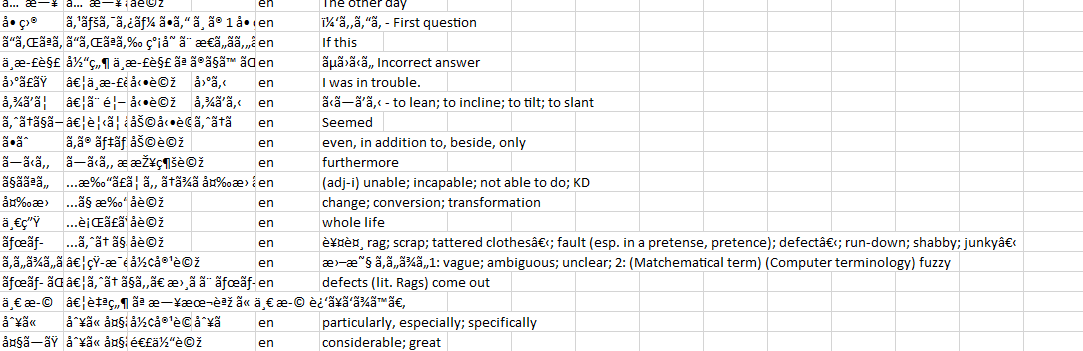I’m learning Japanese, and I’ve been trying to export some of my vocabulary, but when I open the Excel sheet, there’s only nonsense words. It’s code or something. There’s not much English and no Japanese. I could export all the words to my email, but I want to add words to my vocabulary study tool lesson by lesson.
Is there a way to fix this?
Looks like coding issue in your excel file.
Please try this. After you download a CSV file from LingQ, close it and then create new regular EXCEL file. Open that new blank excel file and then:
Click on the DATA tab on the top and choose FROM TEXT option. Popup will appear and you should find your CSV file downloaded from LingQ, select it and click on IMPORT. On the next popup choose DELIMITED, click on NEXT and check TAB and COMMA options. Click on NEXT and then FINISH.
That should be it. You can then save the file again in CSV format if you want to import it somewhere. Hope this helps!
Thank you for suggestion. I tried to implement it, but I think we must have different versions of Excel because I have different options and a different popup screen. On the DATA tab, I have a From Text/CSV option, and when I import the file, there are three pulldown options: File Origin, Delimiter, & Data Type Detection.
In File Origin, it looks like different languages or something. I played around with the Japanese options to no benefit. In the Delimiter, it’s already set to Comma, and has other choices: Tab, Colon, Fixed Width, etc. Last, Data Type Detection is set to Based on First 200 Rows.
On the bottom, the only options are Load/Load to, Transform, and Cancel. I tried variations of all, and the problem remains.