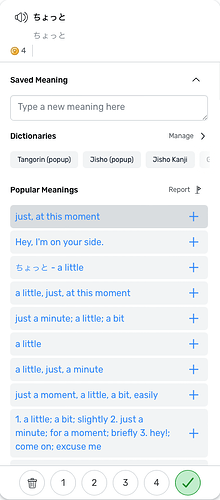The open-close record details control (the up or down arrow next to Saved Meaning) stopped working this morning. I use this all the time to get to the Note field, and bypass the lengthy list of saved meanings. I have sent some screen shots via email to the LingQ Support group to illustrate the bug.
Please fix this!!! Thanks.
This is not working for me either. Can no longer see the definitions of the words when I click on them.
I’m not exactly sure what you mean but the control the expands/hides the dictionaries and saved meanings seems to be working fine for me. Which browser are you in? Also, if you are not interested in seeing those for your LingQs, you can hide this section by default. There is an option to do this in your Reader settings. Then, you would click the carat control to expand it when required.
You should be clicking and saving the definitions you like and these will always show thereafter. The additional dictionaries and meanings can be shown by expanding that section or, if you want to see these by default, turn on that setting in the Reader settings.
Don’t look at the Vocabulary menu; that works fine. The issue is with reviewing a document accessed through the Library - Lessons view.
On the pop up window for words and phrases, next to Saved Meaning there is a carat (^) symbol. When scrolling over the symbol these messages appear:
^ (carat up): “Hide Dictionaries and Popular Meanings”
v (carat down): “Show Dictionaries and Popular Meanings”
The problem is that they do not work. Nothing happens when I click on them- no matter what Reader Settings I have chosen.
@Ted_Gilmore - Sorry for the delayed response here! What browser are you using? That sounds very strange. When expanded, you don’t see Dictionaries and Popular Meanings like in this screenshot? There may not be Popular Meanings in some language combinations, btw.
I noticed this issue as well. There always was some kind of translation / popular meaning showing up. Now this isn’t the case anymore.
At his point I have tested the process with Chrome and with Safari on Windows, Chromebook, and Apple desktops, tablets, and laptops. The results are consistent on both browsers and all devices. When reading a document and digging down on a blue or yellow word, the Hide Dictionaries and Popular Meanings carat next to Saved Meanings does not respond. If I did that with your example above, the many lines of Popular Meanings would not disappear - and they should. It does work properly if I looked up the same blue or yellow word in the Vocabulary - Edit Term pop up screen. The reading pop up screen should work the same. The many lines of Popular Meanings should disappear when I click on the carat. This is a big hassle in French, Spanish, and Italian. Some of the Popular Meaning entries run over 50 entries. I am burning out my scroll wheel to get down to the Notes section.
- Ted
@Ted_Gilmore - Ahh…I see the issue now. It is happening in the expanded view of the floating popup. When the popup is anchored in the sidebar it works properly. You may want to switch to that view while we get this fixed.
The bug has now been fixed. Thank you Mark.
-Ted