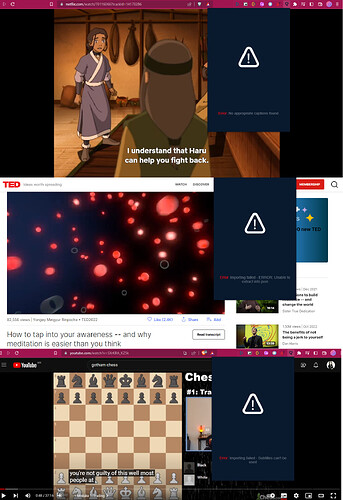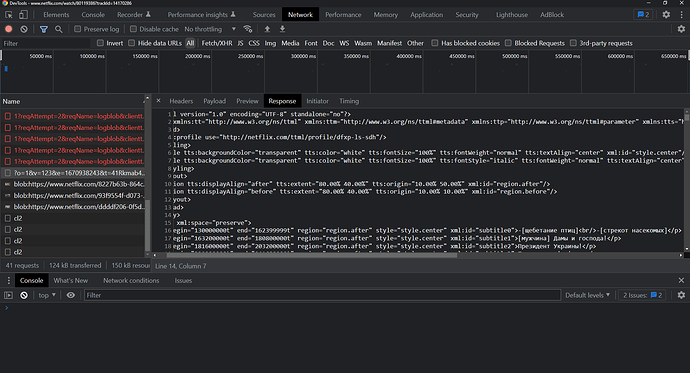Hi!
The LingQ export extension is throwing the error: No appropiate captions found. I tested in three browsers and I can’t export subtitles from Netflix. Does this happen to anyone else? I’ve used the extension every day and had no problems. ![]()
Help!
Do you have problem with specific show on Netflix only or with anything you try to import? Are the subtitles available and selected in your study language?
Hi, Zoran!
I’m trying with the Avatar series, but actually I already tried with different content and it also presents failures. I also tried from TED Talks and YouTube, in these cases it shows a different error message. Reinstalling the extension did not work either, nor did testing in incognito mode. The selected language is correct, I am trying to export English subtitles.
I am seeing the exact same thing. Tried multiple shows on netflix :(. You guys might want to consider implementing some automated tools to detect this stuff earlier.
Hello, guys, I have the same problem…
Same issue today for a show I previously imported an episode of
Using Netflix on Firefox for a Japanese show with Japanese subtitles
Same thing just began happening to me. I didn’t change anything with any settings. In the past this error just stopped for no discernable reason and I’ve been able to upload transcripts easily for the past several months until today.
Thanks everyone, we are trying to figure out what’s going on.
How long it will take to fix this issue?
No idea what is taking so long, but you can obtain Netflix subtitles by doing the following:
#Warning this isn’t easy, but scratches neck, we neeeeed some more subtitles.
- Use a web browser with a developer console / DevTools (for this example I am using Chrome)
- Open up the dev console (f12 in chrome)
- Click on the Network tab inside of the DevTools
- Using the same window you pressed f12 in, navigate to and play the video in Netflix
- Verify your TL (target language) subtitles have been selected
- Pause the video
- Back inside DevTools, sort the Network requests by name.
- Look for one that starts with “?o=”
- Select that request
- On the right side of the menu select the Response tab.
- You should now see HTML and if you scroll down you will also see “<p begin=” These are the paragraphs of each of the subtitle entries.
- Copy this data into a text editor (notepad++, if you have it)
- Then do a find and replace, but select regular expression. Find: “<[^>]*>” and Replace with nothing. This will remove all of the html tags
- Save this file as “I_need_my_fix.txt”, or whatever you want to call it.
- You can now load this file directly into lingq.
Again, this isn’t the best solution or even a good one, but it will allow you to get your fix.
Wow, that’s great. I searched the Internet for an hour trying to figure out how to do just that and you gave the easiest explanation ever.
Thank you! For me it is a good solution as I don’t want to fall behind with my studies and I think it will take time to solve this and update the extension in production. It worked for me.
It just worked.
I understand that this is something on netflix’s end and we will just have to get used to it happening periodically
Lingq just released an update for their plugin today. Based on my previous observations typically when the plugin stops working, Netflix changed where their elements are located or how they are named. Lingq needs to fix their plugin based on their changes. Nothing is going wrong, they just need to keep updating the plugin.
Hi everyone, Netflix importing is now fixed for Firefox and Chrome, please update the extension to the latest version. Edge extension isn’t yet approved but should be soon.
Thank you for this. I have been waiting for this for a long time. I am hoping for another set of answers for this one. While waiting to resolve, you might as well want to check on some odds frança copa do mundo @