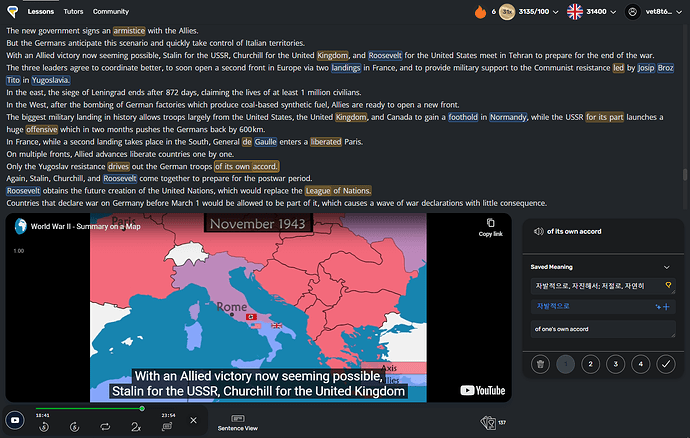I just started with LingQ. I was wondering: if I play the audio on a mini story, is there a way to get the text to scroll automatically with the audio? There is an underline that moves, but I currently have to keep pressing the arrow keys to keep seeing it.
2 Likes
LingQ doesn’t offer that option.
I was also irritated by the clicking button continuously, so I made an addon (plugin) to enhance the learning experience.
Check this post out!
(If you don’t learn with video, you should change some settings like height_big)
4 Likes
When you click ‘Play audio’, there is a ‘show synchronized text’ option (indicated with an icon with arrows pointing to the top right and bottom left). This opens up a view with scrolling text synchronized with the audio. But you can’t interact with the text (click on words and create LingQs) in this view.
2 Likes
@woodentable I suggest you try the Listening (Karaoke) mode. When you start the lesson audio, you will see a button to switch to this mode.