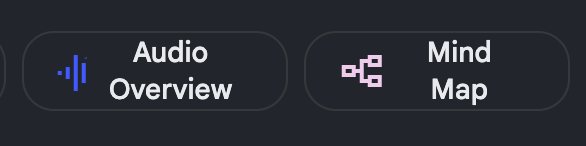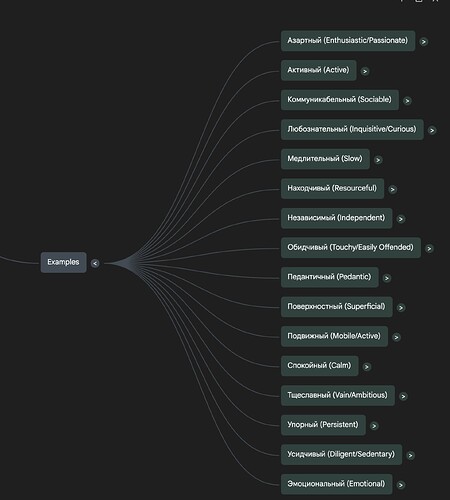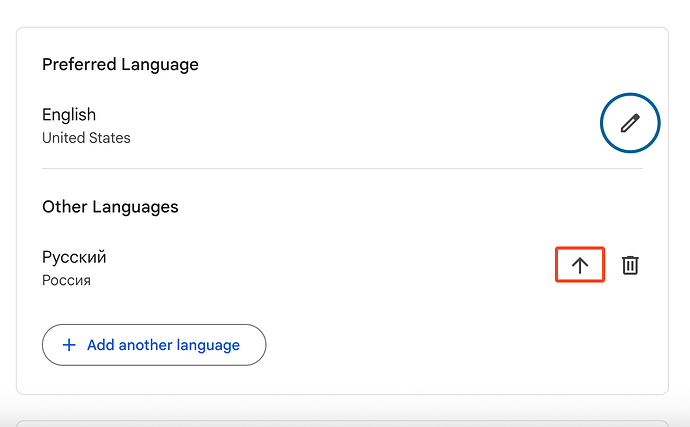The NotebookLM application from Google (https://notebooklm.google.com is a game changing front end to AI (LLM). It’s worth finding a short Youtube video to introduce yourself to it. Here’s one I liked.
One trick for language learning:
- Add a transcript of some podcast you want to use as a “source” (or a link to a Youtube video) – or simply an mp3 file.
- Change your language to your target learning language in your Google personal settings.
- Refresh your NotebookLM session to change to NotebookLM to the target language.
- Make sure that the “source” you desire is selected – either just that one or that one + others.
- In the “chat” section, click “Audio Overview.” This generates a new discussion that you’ll easily mistake for live humans. I use it to get a fresh take on a subject I’m focusing on – especially if the original audio was not well presented.
And there’s so much more:
- Also give the “Mind Map” a try.
- And in chat say things like: “summarize”
- Or: “Generate a multiple choice quiz from the selected source, after that create an answer key for the quiz.”
This will generate an audio discussion of the subject taken from that source. The audio will be
5 Likes
Amazing tool. It just generated a 15-minute long discussion audio of 45 minutes which I can download as a mp3 file. They also have a note section where I can note down any key words/expressions while listening to it which later I can use for generating more content with ChatGPT.
Fortunately, you can get a lot of use out of NotebookLM without a lot of power queries, but I will keep your post in mind. Thanks.
NOTE: it is not necessary to change your Google language if you’re using the chat and generating an answer in a target language. I can type: “Summarize the selected source in Russian,” and I’ll get Russian output (my target language).
A note about changing your google language:
- I keep a bookmark handy to the Google language preference to make it a quick and easy switch.
- I usually only change it temporarily.
- I refresh the page which converts to the target language.
- I generate the audio or “chat” in that language with the app.
- Meanwhile I can change my Google language back to my native English.
- Google apps already opened in a browser remain unaffected by the change in language in any given browser session
All of that said: it can be fun and a great learning exercise to change my google language and use it whenever I use GMail, Google Docs, etc.