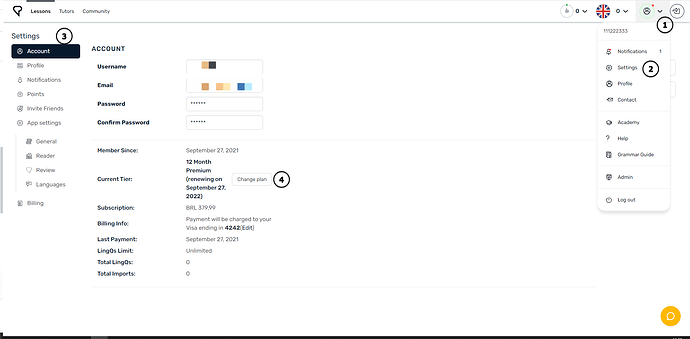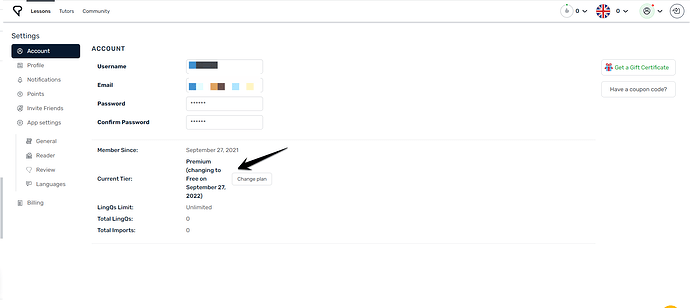To downgrade from Premium to Free, follow the simple steps below
NOTE:
If you purchased your subscription on the App Store or Google Play Store, you must cancel there, instructions below.
Desktop (purchased on LingQ's website)
To downgrade and stop recurring payments, change your plan to Free from the Account Settings here.
Alternatively, you can get to settings by
- Sign into your LingQ account via a web browser.
- Click on your profile picture in the top right corner of the LingQ web app.
- In the dropdown, click Settings.
- In the left-hand Settings menu, click Account.
Once in your Account Settings, click “Change plan” (to the right of “Current Tier”).
- You will have the option to change the Duration or to Downgrade to Free
- If you choose to Downgrade to free, you will need to follow the prompts until you are taken back to the Account tab.
- Make sure you follow all the way to the end to ensure you completed the process.
- Once you’re back on the Account tab, you will see a note next to your Current Tier that says "Changing to Free on [DATE].
This means you have successfully downgraded your account and you will lose Premium access on the date shown.
iOS app
The App Store allows iOS users to make payments for recurring subscriptions, including LingQ Premium. The App Store automatically charges your specified payment method on the same date each billing period. Apple requires you to cancel at least 24 hours before your subscription period ends. So, if you cancel on the LAST day of your subscription, your subscription will renew automatically.
To cancel your LingQ Premium subscription on your iOS device:
- Open the Settings app on your iOS device
- Tap your Apple ID at the top of the screen
- Tap View Apple ID (follow instructions for Touch ID or Face ID if necessary)
- Tap “Subscriptions” and select your LingQ subscription
- Select “Cancel Subscription” and then “confirm”
For more info go here: https://support.apple.com/en-us/HT202039
Android app
The Google Play Store allows Android users to make payments for recurring subscriptions, including LingQ Premium. The Play Store automatically charges your specified payment method on the same date each billing period.
To cancel your LingQ Premium subscription:
- Login to Payments & Subscriptions.
- Under Subscriptions, select “Manage subscriptions”
- Find your LingQ subscription and select “manage”
- Then select “cancel subscription.”
For more info go here:
Still need help?
Please email support@lingq.com.