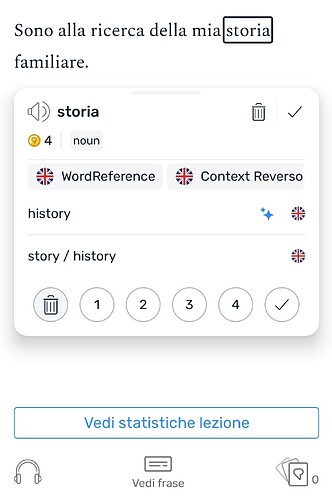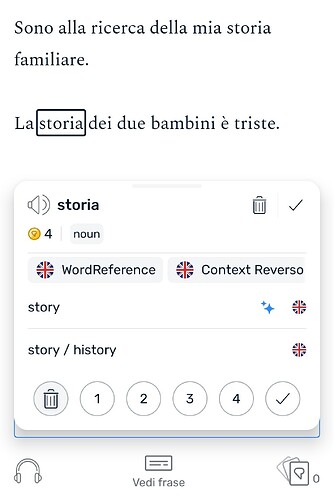Okay. Just checked it and now I see it. Another functionality discovered after one year of using it. ![]() There isn’t a user manual I am not aware of, isn’t it?
There isn’t a user manual I am not aware of, isn’t it?
@mark And this is working better and better. The comparison is definitely useful to speed things up and read faster. When stable, it’ll be a great feature.
By improving ChatGPT, you could add extra definitions for each word, in both the target language, and native language of the student (if available). It could be a field below the popup, with a toggle arrow, after the notes. That would be great.
Premium users do have the ability to report or flag bad translations.
How? I didn’t know that was possible.
Yesterday my Android app was updated with the new AI functionality. It is very nice BUT ![]() On Android when I click on an unknown word it now shows me only ONE possible translation now - the translation of AI. In previous version I got always several translations popular with the users. Not only one. In the web applications it works as required - the AI translation is the first, then follow all the others. Could you fix the Android app?
On Android when I click on an unknown word it now shows me only ONE possible translation now - the translation of AI. In previous version I got always several translations popular with the users. Not only one. In the web applications it works as required - the AI translation is the first, then follow all the others. Could you fix the Android app?
It happens in the web appplication for a lot of words, too. I don’t know whether this is because there are no user definitions or it’s a bug. The first would be odd, though, considering me still being at a rather elementary level, and so are the words I need to translate (words like “urban”, “to record”, “boring” etc., but not in English).
There are user definitions, you can check it by clicking on the AI translation, saving it and then clicking on the word again and expanding the word translations list, then you will see also the others. So it’s definitely a bug.
On web beside the list of meanings is a Report button with a flag icon beside it. Click that to see your options. On iOS, you can swipe left on bad meanings to see the option to change its language or remove it.
There is the knowledge base here in the forum although I’m not sure that feature is in it. We should add it if not @tommy_learner_success .
Just a heads-up: I sometimes experience no translations showing up when my internet connection is going in and out*. Sometimes, it seems the transition from offline to online gets stuck when you’re trying to load a word or phrase right as you regain connection.
Not saying that’s what’s happening here, but it’s a possible variable to check.
(* I often use LingQ during my commute, which crosses areas of bad connectivity, so this is a daily occurence.)
We are working on generating these translations up front so that they will be available offline as well. That should help with the situation you describe.
Yes, sorry about that. We will get that second meaning showing again on Android. This is the way it works on the other apps. Of course, you can always expand the popup to see all popular meanings any time.
Nice would be couple of meanings, before it were the two. Maybe now it would be nice to have the one of AI and the two others beneath. Yes, of course I can expand. But it’s just the matter of convenience ![]()
Sometimes it generates a translation then uses a different one for the LingQ. I use the android app. I need to double check it used the right one each time.
This may be related to having the auto - LingQ setting on then not directly clicking the AI suggestion.
Maybe it will fix when the android app gets updated but idk.
Learning Ukrainian on Android. So far, the contextual translations are looking much better than the usual popular translation. For my language at least, this feature is a dramatic improvement. Thank you!
Yes, exactly. As implemented right now, the AI takes away one of two “popular meanings” (often, that second one is the most helpful, with grammar information, more synonyms, pronunciation, etc.) I would greatly prefer if it could be an addition, rather than substitution.
Is this happening when you select a level to create your LingQ? I see that as an issue and that should get fixed.
@mark I, too, have turned off Contextual Definitions. On Android it simply does not work well with auto-lingQ turned on, if the word has multiple definitions. It just saves the first definition and then when you encounter the word in a different context (a yellow word now), only the definition from the first context is saved. You then need to (1) judge if the definition is correct. If it’s not, you need to (2) scroll up to open the word, (3) click on the arrow to show all definitions, then (4) click on the second Contextual Definition to add it. All these extra steps to just get the definition of the word while covering the entire screen at the same time means that it’s simply not practical to do while reading while listening.
On the browser, at least, if you have the side-bar open, you need to: (1) judge if the definition is correct, and if it’s not (2) click on the second contextual definition to add it.
However, this is still a lot more effort and distraction than if you immediately got the definition and didn’t need to judge if the definition was correct in the first place. If you are reading while listening, you simply don’t have the time to do these things as the audio keeps playing.
Please consider another way to implement Contextual Definitions with auto-lingQ to deal with words with multiple definitions.
I personally am finding the new AI contextual definitions helpful but that is because I am using dialectical texts that don’t follow standard dictionaries. I wish there was a similar button for each word in the sentence view for AI grammar. This button would appear as an option when you click on a word or phrase and would explain the grammar of a word including its morphology and function within the sentence, ending with a generalized statement about this grammatical feature within the language.
I’m not sure that is any different than it worked before. You can take the first definition but if it doesn’t cover the meaning the next time you encounter the word, you have to add to it or add another meaning. This is the same way it has always worked. Automatically adding the AI meaning of every instance of the word seems like a recipe for a potentially very long string of meanings for some words. Anyway, it’s an idea for us to think about.
It did work differently before. As auto-lingQ always saves the top definition, before it would save definitions created by humans if they were the top definition, and only computer-generated definitions, when there was no human-created definitions. With Contextual Definitions turned on, as they are permanently the top definition, every auto-lingQed definition is from the computer. Definitely a difference.
Consider the Italian word storia in the following two sentences:
Sono alla ricerca della mia storia familiare. (I’m researching my family history.)
La storia dei due bambini è triste. (The story of the two boys is sad.)
If you had Contextual Definitions turned on, it would first auto-lingQ the definition ‘history’, then you would have to do the above four steps I mentioned to add the second definition ‘story’. If you had Contextual Definitions turned off, it would take the top Popular Meaning, which is ‘story / history’. Perfect.
As you can see, this is one case, where Popular Meanings actually out-perform Contextual Definitions - that is, when the word has multiple definitions and is popular enough for other users to continually select the meaning with both definitions. So in other words, previously, you occasionally had auto-lingQs saved, which actually included multiple definitions. With Contextual Definitions turned on, it never happens with auto-lingQ.
So a potential implementation is somehow taking into account Popular Meanings. There could be several ways to do it.
Though, in my opinion, an even better implementation is as follows. Look at these two screenshots with the two above sentences with the Italian word storia in them.
Upon my single click of the word, I can see the definition of word in context and it actually changes! No four extra actions required for Android or two for the browser. This is how I imagine it. I click on the word and it shows me the Contextual Definition plus my saved definitions. That’s it. The two screenshots are of the word storia which I ignored, so you just have to imagine that the definition ‘story / history’ is the definition which I’ve saved.
In other words, continue to show the Contextual Definition in the pop-up, even when the word is a lingQ, and give the option to click on it to add it as another definition. No need to automatically add every AI meaning to create a very long string of meanings. The two screenshots are effectively what I imagine it would look like. It literally already exists in LingQ, but I’d have to ignore all words or mark them all as Known to get such an interface. So just use the exact same interface you currently use for Ignored and Known Words also for lingQs (by showing the Contextual Definition at the top with the ability to click it to add it as a definition).